RemoteVersity explains how to pair Vizio remote to TV in minutes. Easy pairing, reset guide, and tips to fix remote connection issues.
You may be wondering how to quickly and easily pair your Vizio TV with your remote control if you recently purchased a new one or if your old one has broken. You can resume watching your favorite shows without any hassles thanks to this article, which will show you how to sync, reset, and troubleshoot your Vizio remote.
From Vizio remote pairing to universal remote programming, we make everything about TV remotes simple at Remoteversity.com so you never have to deal with setup again.
How Can I Connect My TV to My Vizio Remote?
Use these easy steps to pair your Vizio remote control with your TV:
- Activate the Vizio TV.
- Verify that the TV is turned on and plugged in.
- Aim the remote at the television.
- For the optimum signal, stand three to five feet away.
- Hold down the “TV” button on your remote control for five seconds.
- When the remote is ready to pair, its LED light will blink.
- Enter the Vizio remote code correctly.
The Vizio remote codes are available on the Vizio website or in your handbook.
To test, press “Power.”
Your remote control has been successfully connected if the TV shuts off!
Use the same procedures if you’re using a Vizio universal remote, but be sure to input the correct 4 digit code for your model.
How can a Vizio Remote Be paired with a TV without a Code?

Don’t worry if you can’t locate your remote code. To link a Vizio remote control with a Vizio TV without a code, follow these steps:
- Holding down the Setup button will cause the LED light to become red.
- Once, press the TV button.
- Press the Power button several times slowly until your TV shuts off.
- To save the code when it shuts off, hit Enter.
- You no longer need to enter a code to link your remote manually!
How to Reset Your TV and Vizio Remote
You should quickly reset your Vizio remote control if it isn’t functioning or responding.
Resetting your Vizio remote control:
- Take the batteries out.
- For ten seconds, press and hold the remote’s Power button.
- Put the batteries back in.
- Using the previously mentioned instructions, try pairing it again.
- This frequently resolves typical problems like unresponsive buttons or a remote control that doesn’t work.
If that doesn’t work, try using the Vizio remote app on your smartphone as a temporary remote, changing the batteries, or checking the TV’s infrared sensor.
How to pair Vizio remote to tv?
Use these procedures for remote controls that are Bluetooth or Smart Cast:
- Navigate to Remotes & Devices → Add Accessory in your TV Settings.
- Hold down the Input and Volume Down buttons on your remote control.
- Your TV is in pairing mode when the LED begins to flash.
- To finish pairing, choose your remote control from the list displayed on the screen.
Typical Vizio Remote Pairing Issues & Solutions

Try these simple solutions if your Vizio remote programming is still not working:
- Put new batteries in place of the old ones.
- Verify that the TV and the remote sensor are not in contact with anything.
- After 30 seconds after unplugging, unplug your television.
- Use a Vizio universal remote replacement or attempt a Vizio remote reset.
If you need assistance pairing a remote, visit Reddit at r/VIZIO Official. The community frequently posts useful troubleshooting advice there.
Why Does My Vizio TV Not Respond or Load?
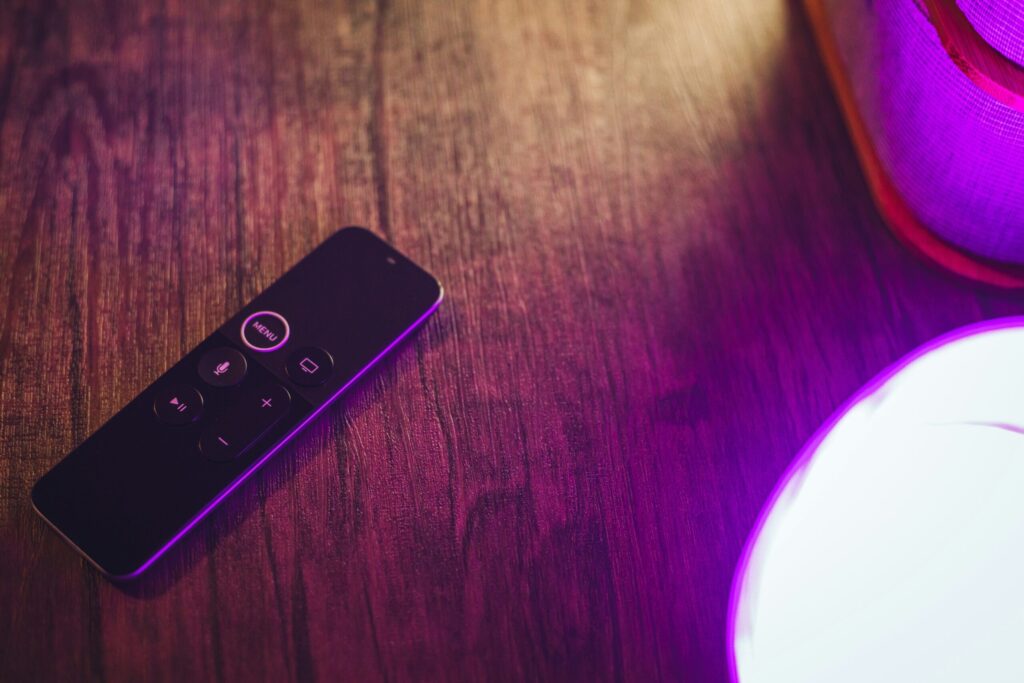
Try the following if the remote control connects to more than one Vizio TV or if your Vizio TV is having trouble loading:
- Only one TV at a time should have its remote unpaired and repaired.
- Turn your TV back on and unplug any gadgets that are attached (such as Chromecast).
- Verify your internet connection, particularly if you’re using Vizio TV features with Cast.
- Get a replacement Vizio remote for your model, or get in touch with Vizio help if nothing works.
Tips
- Using the Vizio remote app or the Input button on your remote, you can manually switch TV inputs.
- Use the physical buttons on your Vizio TV to enter settings and establish a Wi-Fi connection in order to connect it to the internet without a remote control.
- Follow the on screen directions to pair your Xfinity remote control with your Vizio TV.
Concluding Remarks
It doesn’t have to be difficult to pair your TV with your Vizio remote. These procedures should help you quickly resume watching, whether you’re resetting an old remote, synchronizing a new one, or troubleshooting problems.
We at Remoteversity.com are committed to providing you with universal remote setup instructions, Vizio remote programming, and Vizio remote troubleshooting all in one location.
Frequently Asked Questions
Q1: How can I connect my TV to my Vizio remote control?
It’s easy and quick to pair your Vizio remote control with your TV. Turn on your television first, and make sure the batteries in the remote control are new. Directly aim the remote at the TV’s infrared (IR) sensor, which is often located close to the bottom border of the screen.
Holding down the “TV” button on your remote for five seconds will cause the LED light to blink. Your remote is now prepared for programming. Next, input the appropriate Vizio remote code for your TV model, which may be found in the user manual or on Vizio’s official website.
Press the Power button after entering the code. Your remote control has been successfully linked if the TV shuts off. If not, keep trying until it works with a different code.
To receive the optimum signal between your TV and remote, always pair within a short range (3 to 5 feet).
Q2: How can I connect my TV and Vizio remote control without a code?
Using auto search mode, which automatically looks up all possible codes, you can connect your remote control even if you don’t have access to your TV’s remote code list.
Here’s how:
- Until the LED on your Vizio remote becomes red, press and hold the Setup button.
- Once, press the TV button.
- Next, steadily push the Power button once every two seconds until your TV shuts off.
- Press Enter to lock in the code once it shuts off.
- You no longer need to provide a manual code to link your remote!
- If you use your remote control without first completing this step, it might work for a short time, but it won’t save the code.
- To confirm pairing, always press “Enter.”
Q3: How can my Vizio remote be reset?
Occasionally, battery problems or software bugs cause your Vizio remote to cease functioning. Most issues can be resolved by resetting it.
Resetting your Vizio remote control:
- Take out the remote’s two batteries.
- Hold down the Power button for ten to fifteen seconds.
- This resets internal circuitry and uses up any remaining power.
- Put new batteries back in.
- Try using the remote again after pointing it at your TV.
- Try unplugging your TV for 60 seconds and then plugging it back in if it doesn’t reply. This may cause your remote control and TV to reconnect.
If the issue continues, you can operate your TV with the Vizio Remote App (available on iOS and Android) until you get a new remote.
Q4: How can I activate pairing mode on my Vizio TV?
Prior to utilizing a SmartCast or Vizio remote control that supports Bluetooth, your TV must be in pairing mode.
What to do is as follows:
- Go to Settings → Remotes & Devices → Add Accessory on your TV.
- Press and hold the Input and Volume Down simultaneously on your remote control for five seconds.
- Your remote is ready to connect when the LED begins to flash.
- Choose your remote control from the list of devices that are visible on your TV screen.
- This technique is particularly useful when pairing a Vizio Bluetooth remote control or a SmartCast remote control that manages several TVs.
Restart your TV or update the firmware if it refuses to link; sometimes, out-of-date software prevents Bluetooth connections.
Q5: If my Vizio remote control is still broken, what should I do?
Here are some fast fixes if pairing your Vizio remote control doesn’t work:
- The most frequent reason for unresponsiveness is low power; change the batteries.
- Verify the IR sensor to verify that nothing is obstructing the signal between the TV’s infrared receiver and the remote control.
- Dust accumulation can hinder the remote’s buttons from making appropriate contact, so wipe them down with a dry cloth.
- Unplug your TV for 30 seconds, then plug it back in to power cycle it.
- To avoid signal interference, unpair one remote control if you have many Vizio TVs in the same room.
- If everything else fails, it might be time to use the Vizio SmartCast mobile app as a backup controller or purchase a replacement Vizio remote.
Q6: Can a single Vizio remote control operate more than one TV?
If both TVs are close by and turned on, some Vizio remote controls can connect to multiple TVs. When both TVs react to the same command, though, this could lead to misunderstanding. To correct this:
- While pairing the other TV, turn the first one off.
- Follow the pairing instructions for each remote independently.
- If you have similar models of remote controls, label them.
- To keep your two similar Vizio TVs apart, try pairing one remote with a universal remote code.
Q7: Without a remote, how can I connect my Vizio TV to the internet?
You can still use these procedures to connect your TV to Wi-Fi even if your Vizio remote is broken or missing:
- To access the menu, press the buttons on your TV, which are often found on the side or rear.
- Use the channel and volume buttons to navigate to Network Settings.
- After selecting Wi-Fi, pick your network.
- Use the on screen navigation to enter your password.
- To manage your TV and finish the setup more quickly, you can either use a USB keyboard or the Vizio SmartCast smartphone app.
Q8: How can I connect a Vizio TV to an Xfinity remote control?
If you have Xfinity and wish to connect your Vizio TV to your remote control:
- Until the LED turns green, hold down the Setup button.
- The most popular code for Vizio TVs is type 11756.
- Press Power to check if pairing was successful if your TV shuts off.
- Try other Vizio codes, such as 10178 or 10864, if not. Additionally, you can use the Xfinity settings menu’s on screen setup instructions to program your Xfinity remote.
Q9: How can I fix issues with the Vizio remote pairing?
Try these methods if your remote doesn’t sync or keeps disconnecting:
- Eliminate any bright light sources that could interfere with the infrared signal, such as lamps or sunshine.
- Reset the SmartCast or Bluetooth settings on your TV.
- Older firmware may prevent pairing, so make sure your TV software is up to date.
- To refresh the system, unplug your TV for one to two minutes if it continues to display “loading.”
- In only a few minutes, these techniques resolve the majority of Vizio remote troubleshooting issues.

Sid is a skilled content writer with over 9 years of experience, creating clear and helpful articles on a wide range of topics. Sid is also well-known for her knowledge of remote controls, codes, and setup guides, helping thousands of people with simple and reliable solutions. Her goal is to combine expert content writing with practical knowledge, making information easy to understand and useful for everyone. In her free time, she enjoys exploring new technology and sharing helpful tips with the community.


