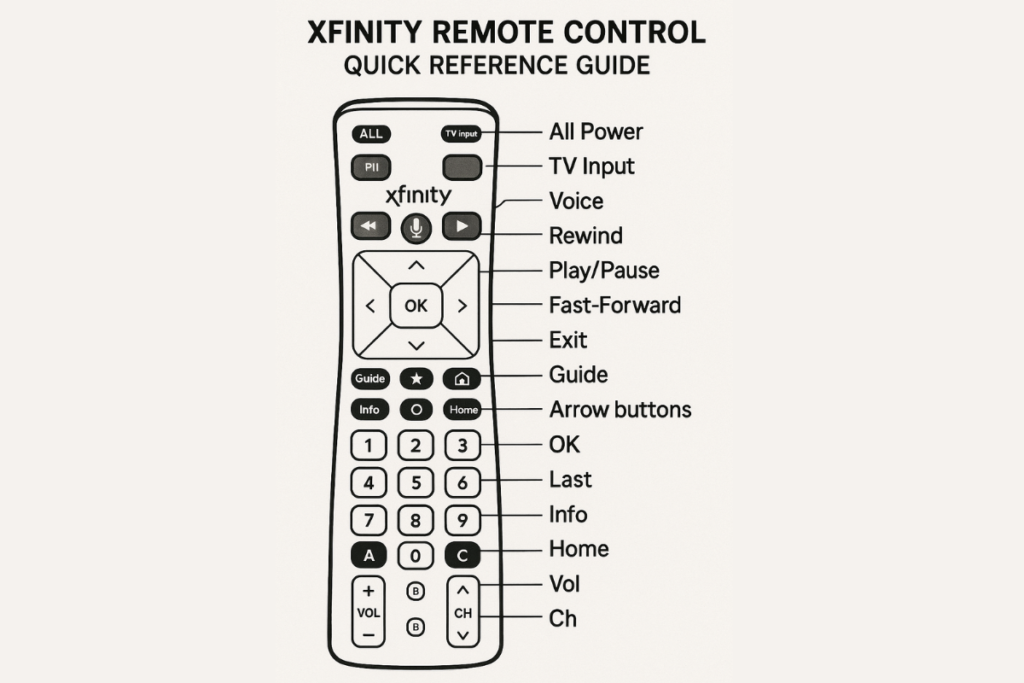
You can quickly learn how to operate and program your Xfinity remote control by using the Xfinity remote control quick reference guide. Regardless of whether you’re using the XR15, XR11, or another Xfinity model, this article provides detailed instructions for connecting your remote control to your TV, adjusting inputs, controlling volume, and utilizing voice commands (if compatible). Press and hold the Setup button until the LED light turns green, then enter the relevant TV manufacturer code to get started.
The voice control button can also be used to check the weather and access apps and search channels. Setting favourites, utilizing the Xfinity menu, turning on devices, and resolving simple problems are all made easier for users with the aid of this short reference guide. It’s ideal for novice users who want to maximize their Xfinity remote control capabilities with minimal effort.
Xfinity Voice Remotes

Xfinity Voice Remotes are intelligent, easy-to-use remote controls that enable you to use voice commands to operate your TV and Xfinity cable box, enhancing your TV viewing experience. By simply pushing the microphone button and speaking, you can quickly search for shows, switch channels, use apps like Netflix or YouTube, and even check the weather with models like the Xfinity XR15 and XR11.
These remote controls are a practical all-in-one solution because they also have conventional buttons for power, volume, and navigation. The majority of contemporary TVs are compatible with Xfinity Voice Remotes, which can be easily linked using setup codes or on-screen instructions. Xfinity Voice Remotes offer a dependable and modern way to control your home entertainment system, whether you prefer hands-free ease or quicker control.
XR100 remote
One of Xfinity’s entry-level remote control types, designed for easy and dependable TV navigation, is the XR100. The XR100 may not have voice control or other advanced features, but it does offer all the essential capabilities needed to use your Xfinity TV box and compatible TVs. Standard buttons for power, volume, input, mute, channel control, and menu navigation are included. Those who prefer a conventional remote control without additional functions will love the XR100 Remote.
Programming is simple with Xfinity’s setup instructions, and by providing the relevant TV manufacturer code, it can be used with the majority of common TV brands. A fantastic choice for anybody looking for a reliable, hassle-free remote control, the XR100 is renowned for its robustness and user-friendliness.
XR16 Voice Remote

For the Xfinity Flex and Xfinity X1 TV platforms, Xfinity has released the XR16 Voice Remote, a sleek and modern remote control. With its simple, minimalist appearance and lack of a number pad, this remote control is easy to use for users who prioritise streaming. One of its most notable features is the voice control button, which allows you to search for shows, switch between channels, use apps like YouTube and Netflix, and receive suggestions simply by speaking.
Unlike previous remote controls, the XR16 connects to your smartphone immediately using Bluetooth, eliminating the need for a direct line of sight. Additionally, it has buttons specifically designed for platform navigation and popular streaming services. You can now control your Xfinity experience with less clicking and more talking, thanks to the XR16 Voice Remote.
Digital adapter remote
A basic tool for controlling cable TV through a digital adapter box is a digital adapter remote, which is particularly useful for older TVs without smart features. Setting up an Xfinity remote control with a digital adapter is a simple process. You can change the TV’s channel, adjust the volume, and turn it on or off using Xfinity remote controls, which are often pre-programmed to work with digital adapters.
Please provide a setup code or follow the pairing instructions for your specific device. When used in conjunction with your digital adapter, an Xfinity remote control guarantees a dependable and seamless watching experience.
Legacy remotes
The term “legacy remotes” describes earlier Xfinity remote control models that were widely used before the introduction of voice-activated remotes, such as the XR15 and XR16. Compatible with the majority of Xfinity cable boxes, these remote controls, including the XR2 and XR5, feature standard functions such as power, volume, and channel control.
Many customers still favour these remote controls because of their dependability and simplicity, even though they don’t have voice commands or Bluetooth pairing. You can still easily configure a classic Xfinity remote control if you enter the TV manufacturer code during setup.
Xfinity Web Remote
Users can utilize the Xfinity Web Remote, an online tool, to manage their Xfinity TV service right from a web browser. For people with disabilities or those who lose their actual Xfinity remote control, it’s really useful.
The web remote allows you to browse the guide, switch between channels, use programs, and even type text more simply with your keyboard. Since it mimics many of the features of a typical Xfinity remote control, it’s a practical substitute when your remote is broken or not readily available.
Control your TV from your web browser
The Xfinity Web Remote eliminates the need for a physical remote, allowing you to control your TV directly from any web browser. When your Xfinity remote control is misplaced, broken, or just out of reach, this option is a fantastic backup.
You can use your keyboard and mouse to navigate streaming apps, change channels, search for shows, and even control volume from your computer or mobile browser. It is a clever and convenient choice for contemporary viewing because it provides the same essential features as a conventional Xfinity remote control.
Tips for using the Xfinity Web Remote
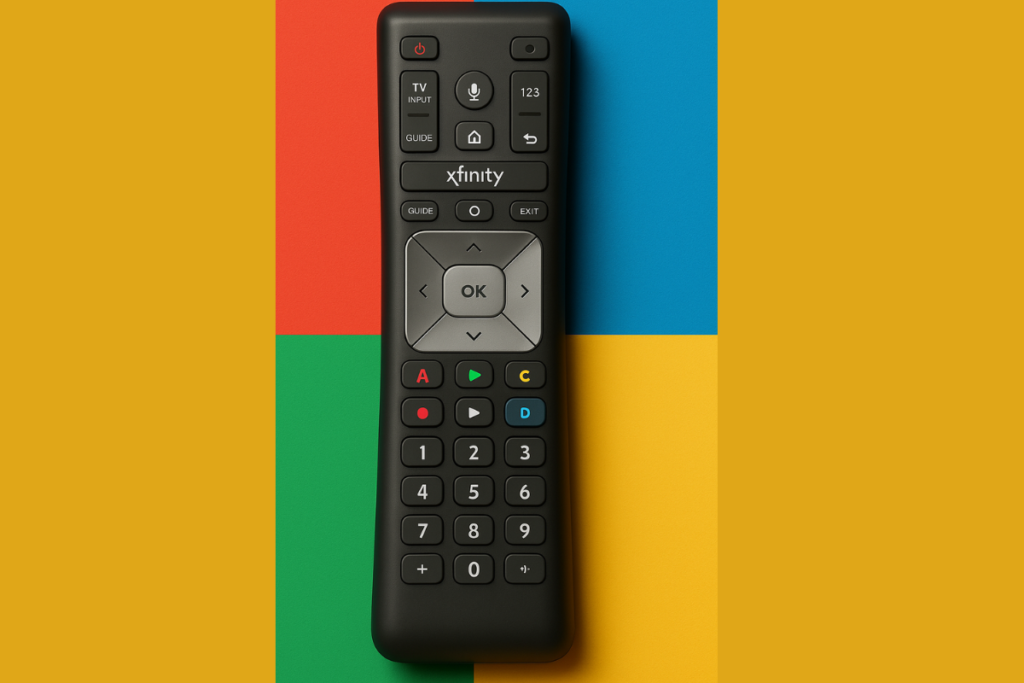
When your actual Xfinity remote control is unavailable, using the Xfinity Web Remote might improve your viewing experience. The following useful advice will help you make the most of it:
First, sign in. To view your customised settings and channel selection, ensure you are signed in to your Xfinity account.
Use a Stable Connection: When using the web version of the Xfinity remote control, a steady internet connection guarantees seamless operation.
A list of keyboard shortcuts: Make use of your keyboard to type more quickly, navigate menus more quickly, and conduct display searches more easily.
Save the page to your bookmarks so you can easily retrieve the Xfinity Web Remote link whenever you need it.
Try Voice Commands: The web remote can be used similarly to the voice-enabled Xfinity remote control if you’re using it on a device that accepts voice input.
Use on Multiple Devices: For added convenience, you can operate your TV from a laptop, tablet, or even a smartphone browser.
With these pointers, your Xfinity Web Remote may become a flexible and user-friendly alternative to the traditional Xfinity remote control.
Xfinity Web Remote for X1 and Flex
With the Xfinity Web Remote for X1 and Flex, you may manage your TV subscription without a real Xfinity remote control by using any web browser. Both the Xfinity X1 and Xfinity Flex platforms are compatible with it without any issues.
You can switch between channels, peruse the guide, use apps like Peacock or Netflix, and even type search terms into your keyboard. Those who have lost their remote or want more accessibility may find this online version of the Xfinity remote control extremely useful. It provides dependable, quick, and easy remote control functionality right on your screen.
Related Article
Best Universal Remotes with Voice Control in 2025
Best Universal Remotes for Smart Homes in 2025
How to Reset a Universal Remote – Easy Guide2025
GE Universal Remote Codes For Roku TV & Programming [2025]
Universal Remote Codes For Sanyo TV [GE, RCA, Philips, Etc]
Frequently Ask Questions
Q:What is the Xfinity remote control?
ANS: You can control your Xfinity TV box, TV, and other compatible home entertainment devices using the Xfinity remote control provided by Comcast. It comes in a variety of variants, ranging from entry-level remote controls to high-end voice remotes like the XR15 and XR16, which feature app navigation, Bluetooth connectivity, and voice search.
Because it can be configured to manage numerous devices simultaneously, the Xfinity remote control is a practical, one-stop solution for controlling your viewing experience. This remote is made to simplify and make it easy to use, whether you’re switching channels, using apps, or utilizing voice commands.
Q:Can I use my phone as my Xfinity remote?
ANS: Yes, you can use the Xfinity Web Remote or the Xfinity Stream app on your phone to use your Xfinity remote
With the Xfinity Stream app, which is compatible with iOS and Android, you can:
Modify the channels
Look through the TV guide.
Look for films and television series.
Watch live TV or DVR recordings online.
Utilize your phone as a virtual remote control for Xfinity.
Alternatively, you can use any phone browser to control your TV using the Xfinity Web Remote. It’s particularly helpful if you need accessibility features or have misplaced your actual Xfinity remote control.
Both choices are excellent substitutes for your standard remote control, providing complete functionality.
Q:How to get a new remote from Xfinity?
ANS: A new Xfinity remote control can be ordered through the Xfinity app or website, picked up in-store, or obtained by contacting customer service. Replacements can be picked up in-store or mailed to your home, and they are frequently free.
Q:What are the buttons on my Xfinity remote?
ANS: The buttons on your Xfinity remote control differ slightly depending on the model. However, the majority of them include:
Power: Turn your cable box and TV on and off.
Voice (Mic icon): Enable voice commands (works with voice remotes, such as XR15 and XR16).
Xfinity: This brings up the Xfinity menu.
Guide: Shows the TV guide.
Info: Provides information about the current program.
Use the arrow keys and OK to navigate menus and choose items.
Exit: Ends the active menu or application.
Final – Returns to the channel that preceded it.
Volume/Mute:Regulates the volume of audio or TV.
Channel Up/Down allows you to navigate between channels.
Settings: Access system settings by clicking the gear symbol.
Apps: Starts up streaming apps such as YouTube, Peacock, or Netflix.

Sid is a skilled content writer with over 9 years of experience, creating clear and helpful articles on a wide range of topics. Sid is also well-known for her knowledge of remote controls, codes, and setup guides, helping thousands of people with simple and reliable solutions. Her goal is to combine expert content writing with practical knowledge, making information easy to understand and useful for everyone. In her free time, she enjoys exploring new technology and sharing helpful tips with the community.


