Are you tired of piles of remotes on the table? or lost the original one that came with your TV? A Universal remote can solve your problem by controlling all the devices with one remote. Setting up the Universal remote codes isn’t hard. Here are two ways to do that
- Direct Code Entry: Type in a code that matches your TV or device.
- Auto Code Search: Press a few buttons and let the remote find the right code for you.
Most of the time codes are available on the remote manual or you can also find it on the brand’s website.
Program a universal remote without codes
Don’t have a code for your TV? Don’t worry, you can still set up your remote. Here are few steps:
- Check the batteries: You Remote should have fresh batteries to work properly.
- Turn on “learning” or “auto setup” mode: Press and hold the setup button until the light stays on.
- Place remotes close together: Put your original remote right next to the universal remote.
- Copy the buttons: Press the button on the original remote and then press the same button on the universal remote so that it learns the command.
- Test the remote: Now try turning your TV ON/OFF, changing channels, adjusting volume etc.
- Troubleshoot if needed: If something doesn’t work, repeat the process or check manual for extra help.
This way you can program a Universal remote without codes and use it like original.
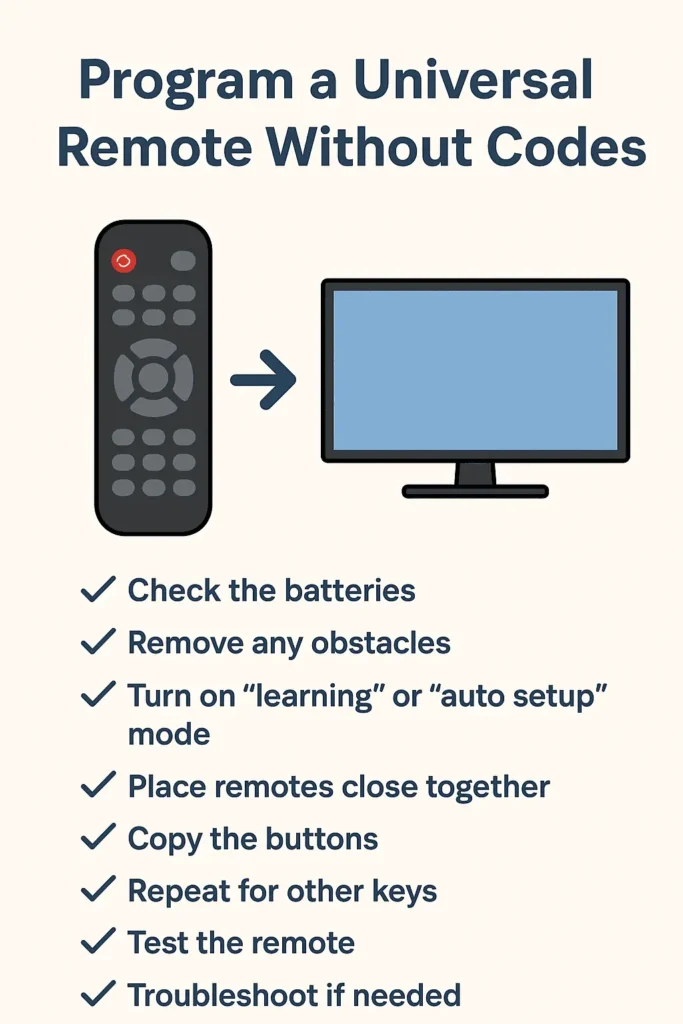
Universal remote codes for all devices

One Remote, Many Devices
With Universal Remote Codes you can easily control different devices like TV, DVD player, audio system, and even set top boxes with just one remote.
Brand Specific Codes
As each brand has its own unique codes. For example universal remote codes for TV will differ from the codes for your DVD player. So these codes make the remote’s smooth communication with the device.
Finding the Right Code
You can easily find the correct code by checking the manual that came with the remote or you can also check the brand or manufacturer website for the latest universal remote codes list.
No Code? Try Auto Search
If you can’t find the correct code then you can check the auto search option. It lets the remote check through all the available options until it finds the correct one.
Why It Helps
When you program your universal remote with the right code, you can manage multiple devices with just one remote.
How do I find my 4 digit remote code?
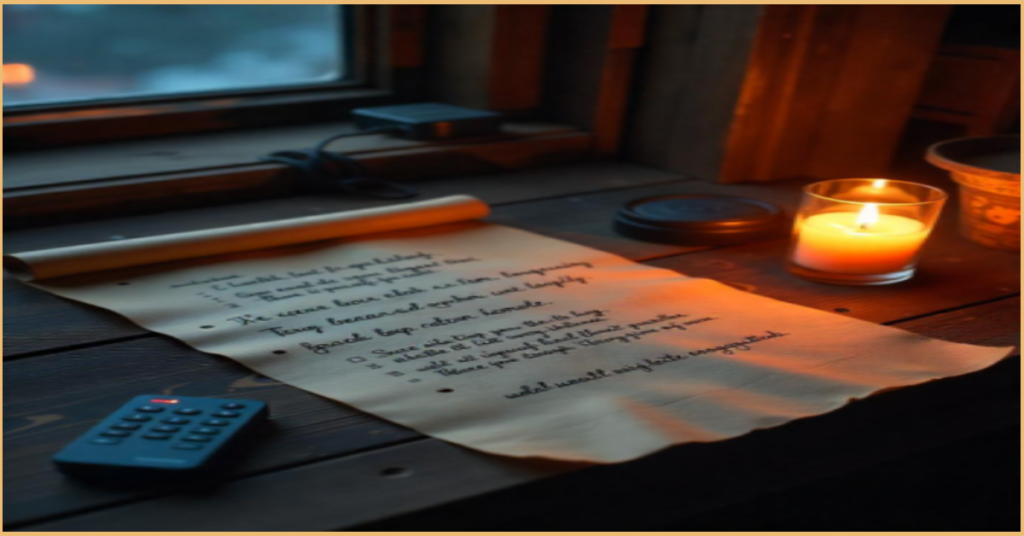
Locating the 4 digit remote code is a straightforward process. Begin by consulting the manual accompanying your universal remote, as it typically contains a compilation of codes for various television brands and devices. In the absence of the manual, you may visit the remote manufacturer’s website and search for your specific remote model to access the code list.
Alternatively, you can employ the auto code search method by pressing and holding the setup or program button on your remote until the indicator light illuminates. Following this, press the device button (such as TV or DVD) and sequentially enter standard codes until your device responds. Once you identify the correct code, press OK or Enter to save it. If these approaches do not yield results, consider conducting an online search for your device’s brand and model along with the phrase “4 digit remote code” to locate the appropriate code.
One for all universal remote setup

Setting up the one for all universal remotes is simple and saves you from using multiple remotes. With one remote you can control all of your devices easily.
Step 1: Insert Fresh Batteries
Always insert new batteries in the remote to ensure your remote works properly during setup.
Step 2: Find the Right Remote Code
Check the user manual that came with your remote. You will find a list of One For All remote codes for different devices. If you don’t have a manual, you can find the codes on the official website.
Step 3: Program the Remote
- Press and hold the Setup button until the LED light stays on.
- Choose the device button (like TV, DVD, or Soundbar).
- Enter the code using number keys.
If the code is correct, the LED light will turn off. Your remote is ready.
Step 4: Use Auto Search (If You Don’t Know the Code)
No code? Press and hold the Setup button, then keep pressing the Power button until your device turns off. When it responds, press ok to save the code.
Step 5: Test Your Remote
Test the remote by changing channels, adjusting volume, turning the device on and off.
The One For All universal remote setup makes life easier because now you can control all devices with just one remote.
How do I program my One For All universal remote?
Configuring your One For All universal remote is straightforward and can be completed in just a few steps. To ensure optimal functionality, insert new batteries into the remote. Next, locate the appropriate code for your device by consulting the remote’s manual or visiting the One For All website.
To initiate the programming, press the Setup button until the LED indicator illuminates. Then, select the button corresponding to the device you wish to control (such as a TV, DVD player, or Soundbar). Using the numerical keys, enter the correct code. If the code is accurate, the LED light will turn off, indicating that your remote is ready.
If you do not possess the code, you may utilize the auto search feature. Press and hold the Setup button, then repeatedly press the Power button until the device powers down. Once it has responded, press OK to confirm and save the code.
After completing the programming, verify the remote’s functionality by turning the device on and off, adjusting the volume, and changing channels. If it fails to operate as expected, you may need to repeat the procedure with an alternative code. Once configured, your One For All remote will enable you to manage multiple devices effortlessly.
Universal remote codes for old TV models
If you possess an older television and require universal remote control codes, there is no need for concern; you can easily configure your remote. Older television models typically utilize straightforward 3 digit or 4 digit codes that enable compatibility with universal remotes. These codes can be found in the remote user manual or the manufacturer’s website. Without the code, you may employ the auto search method by pressing and holding the setup button while repeatedly pressing the power button until your television powers off.
Once it has turned off, press OK to store the code. Should one code prove ineffective, continue to try additional codes from the list until you identify the correct one. With the appropriate code, your universal remote will function as effectively as the original, allowing you to manage your older television easily.
4 digit codes for universal TV remotes
The four digit codes for universal television remotes differ based on the television brand. Below are some frequently used universal remote control code list for well known TV manufacturers:
Samsung – 0105, 0077, 0812, 0030
LG – 0178, 0108, 0001, 0715
Sony – 1001, 1036, 1111, 1904
Panasonic – 0171, 0148, 0051, 0027
Toshiba – 0156, 0060, 0120, 0260
Philips – 0690, 0065, 1483, 1271
Sharp – 0020, 0079, 0093, 0123
RCA – 0031, 0004, 0048, 0090
If your television brand is not included in this list, please refer to the user manual accompanying your remote or visit the manufacturer’s website to obtain the appropriate code. Alternatively, utilize the auto search function by pressing and holding the setup button while repeatedly pressing the power button until your television responds. Once the correct code is identified, your universal remote will be fully operational.
Find remote control codes manually

If you do not possess a code list, it is still possible to locate your remote control codes manually by following these straightforward steps:
Consult the Manual: Refer to the user manual that comes with your remote. It typically contains codes for various television brands.
Access the Manufacturer’s Website: If the manual is misplaced, visit the website of the remote’s brand and search for your specific model to obtain the code list.
Experiment with Common Codes: Certain brands utilize similar codes. Attempt to use common 3 digit, 4 digit, or 5 digit codes for your device to determine if they are effective.
Utilize the Auto Search Function : If the correct code remains elusive, employ the auto search feature of your remote:
1. Power on your television or device.
2. Press the Setup button until the indicator light is illuminated.
3. Select the device button (TV, DVD, etc.).
4. Continuously press the Power button until the device powers off.
5. Press OK or Enter to confirm and save the code.
Test the Remote: Verify the remote’s functionality by attempting to turn on the television, adjust the volume, or change channels.
Should none yield results, please get in touch with the remote manufacturer for additional support.
Read more: Find remote control codes manually
How do I manually pair a remote?
Pairing a remote control manually with your television or device is a straightforward process. Follow these steps:
1. Power On the Device : Ensure your television, DVD player, or other device is switched on.
2. Press and Hold the Setup Button : On the remote control, press and hold the Setup button until the indicator light remains illuminated. If your remote lacks a Setup button, attempt to simultaneously hold down both the Power and Device buttons (such as TV or DVD).
3. Input the Code: If you possess a pairing code, enter it using the number keys on the remote. If the code is entered correctly, the indicator light should turn off.
4. Utilize the Auto Search Method (if necessary) : In the absence of a code:
Press the Device button (TV, DVD, etc.).
Continuously press the Power button until the device powers off.
Press OK or Enter to confirm and save the code.
5. Test the Remote: Verify the remote’s functionality by turning the device on and off, adjusting the volume, and changing channels.
Should the remote fail to respond, repeat the process using an alternative code or consult the manufacturer’s website for further assistance.
Frequently Asked Questions
Q.1:How do I find my TV code for a universal remote?
Ans: There are three methods to obtain the codes necessary for programming your remote control:
1. Utilizing the remote’s guide. Typically, the remote is accompanied by a programming manual that provides detailed instructions for programming, as well as specific codes for various device manufacturers.
2. Searching for the code online.
3. Conducting an automatic code search.
Q.2:How to set up a universal remote?
Ans:To set up a universal remote, follow these steps:
Install Batteries : Ensure that the remote is equipped with new batteries.
Power On the Device : Activate the television or device intended for control.
Input the Code : Press and hold the Setup button until the indicator remains illuminated, then input the appropriate code as specified in the manual.
Utilize Auto Search (If No Code Available) : Maintain pressure on the Setup button, repeatedly press the Power button until the device powers down, and then press OK to confirm the code.
Verify the Remote : Attempt to turn the device on and off, adjust the volume, and switch channels to confirm functionality.
Should the remote fail to respond, repeat the procedure using an alternative code.
Q.3: How do I manually connect my remote to my TV?
To establish a manual connection between your remote and your television, begin by powering on the TV. Next, press and hold the Setup button, input the appropriate code, and verify the functionality of the remote. In the absence of a code, you may utilize the auto-search method by repeatedly pressing the Power button until the television powers down, followed by pressing OK to confirm and save the settings.
Q.4:What are the 4 digit codes for universal TV remotes?
Ans :The 4 digit codes for universal TV remotes vary by brand. Here are some common codes:
- Samsung – 0105, 0077, 0812, 0030
- LG – 0178, 0108, 0001, 0715
- Sony – 1001, 1036, 1111, 1904
- Panasonic – 0171, 0148, 0051, 0027
- Toshiba – 0156, 0060, 0120, 0260
- Philips – 0690, 0065, 1483, 1271
- Sharp – 0020, 0079, 0093, 0123
- RCA – 0031, 0004, 0048, 0090
If your brand isn’t listed, check the remote’s manual or use the auto search method to find the correct code.
Q.5:How to set a universal remote to TV without code?
Ans: To set up a universal remote to your TV without a code, use the auto search method:
1. Power on your television.
2. Press and hold the Setup button (or the Power and Device button if a Setup button is unavailable) until the indicator light remains illuminated.
3. Select the TV button on the remote control.
4. Continuously press the Power button until the television powers down.
5. Confirm the code by pressing OK or Enter.
6. Verify the functionality of the remote by turning the television on and off or adjusting the volume. If the remote does not operate as expected, repeat the procedure.

Sid is a skilled content writer with over 9 years of experience, creating clear and helpful articles on a wide range of topics. Sid is also well-known for her knowledge of remote controls, codes, and setup guides, helping thousands of people with simple and reliable solutions. Her goal is to combine expert content writing with practical knowledge, making information easy to understand and useful for everyone. In her free time, she enjoys exploring new technology and sharing helpful tips with the community.


