When the original code list disappears, a lot of people want to know how to program any remote control to a TV without codes. Using the auto-search function found on the majority of universal remote controls is the simplest method.
The remote finds the signal that works with your TV by scanning through every possible signal rather than manually entering codes. As a result, the procedure is easy and suitable for beginners.
To put it briefly, setting up a universal remote doesn’t take much work—just turn on your television, hit the setup button, and let the remote take care of the rest. Your TV and remote control will be perfectly synced in a matter of minutes.
How do you program a universal remote?
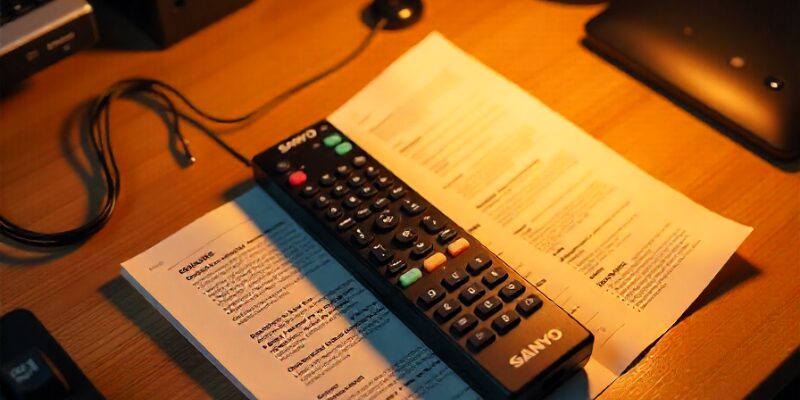
While it may seem difficult, programming a universal remote control is actually very easy. With a universal remote, you may use a single controller to operate many devices, such as TVs, DVD players, and streaming boxes.
To begin, turn on your television and press and hold the program or setup button on the remote control until the indicator light illuminates. After that, you may either use the auto-search function if you don’t have the code or enter the right code for your TV brand. Until your TV reacts, the remote will search through all potential signals.
When it does, confirm by pressing the power or volume button. You can now use your universal remote to operate your TV because you have successfully programmed it.
Auto-programming
Auto-programming is the simplest way to figure out the TV code if you don’t know it. This function simplifies the process of programming a universal remote control without codes, a question that many people have. In order to identify the code that works with your TV, the remote will automatically search through them.
Auto-programming steps:
- Turn on your television.
- To turn on the light indicator, press and hold the Setup or Program button on your universal remote control.
- Choose the option for Auto-Search / Auto-Program.
- Point your TV at the remote control.
- As the remote tests various signals, wait.
- Press OK or Enter to store the code when your TV turns off or reacts to a command.
The advantages of auto-programming
- Entering codes by hand is not necessary.
- Even without the code list, it functions.
- Saves time and reduces errors.
- Programming your remote becomes quick and easy this way.
Direct code entry
Direct code entering is an additional simple method for setting your universal remote control. You must know the exact code for your TV brand in order to use this method. Direct code entry allows you to manually enter the code, saving time and producing speedy results, in contrast to auto-programming, which has the remote find the correct signal.
How to Enter Code Directly:
- Activate your television.
- Hold down the Setup button on your remote control until the light indicator remains illuminated.
- Use the number buttons to enter the code for your TV brand.
- Once the code has been entered, the light will immediately switch off.
- Press the Power or Volume buttons on the remote to test it.
Direct Code Entry Advantages:
- reliable and quick setup.
- If you have the correct code, it works right away.
- Waiting for auto-search is not necessary.
If you already have the correct code list, the fastest approach to program your universal remote is to use direct code entering.
Brand code search
The brand code search approach can be useful if you know the brand of your TV but not its exact code. The remote will only look for codes associated with your TV brand, rather than trying every code. Compared to a complete auto-search, this makes the procedure quicker and simpler.
How to Search for a Brand Code:
- Turn on your television.
- To keep the light on, hold down the Setup or Program button on your universal remote control.
- On the device you wish to control (TV, for example), press the button.
- From the list of codes, enter the first one for your TV brand.
- Press the Power or Volume buttons on the remote to test it.
- Repeat the procedure using the following code for the same brand if it doesn’t work.
Brand Code Search Advantages:
- quicker than a search with complete auto-programming.
- exclusively focuses on the codes for your TV brand.
- If the initial code doesn’t work, it’s simple to repeat.
When you want to quickly set up your universal remote but don’t want to test every code, brand code search is a dependable solution.
How a universal remote works
The solution to the common question of how a universal remote operates is simple. With a universal remote, you may use a single controller to operate several devices, such as your TV, DVD player, sound system, or streaming box. One universal remote can be programmed to send the right signals, removing the need for separate remote controls for every device.
It operates by utilizing unique codes that are linked to various device models and brands. The remote learns which signals to transmit to your TV or other devices when you configure it, either by auto-programming, direct code entering, or brand code search. Once set up, a button on the remote controls the appropriate action, such as turning on the TV, switching channels, or adjusting the volume.
How to pair universal remote to tv
Pairing your newly purchased universal remote control with your TV is the first step. The good news is that it’s easy to couple a universal remote control with a television, as many people have asked. You have three options: brand code search, auto-programming, or code entry.
How to Connect a Universal Remote Control to a TV:
- Activate your television.
- Hold down the universal remote’s Setup or Program button until the indicator light remains on.
- Select the device button (TV, for instance).
- If you don’t have the code, use the auto-programming option or enter the right code for your TV brand.
- Press the Power or Volume buttons on the remote to test it.
- Your remote has been successfully paired if it functions.
- By pairing your universal remote with your TV, you may use a single remote control instead of several, making device control considerably simpler.
- Your remote has been successfully paired if it functions.
- By pairing your universal remote with your TV, you may use a single remote control instead of several, making device control considerably simpler.
how to program a one for all remote without codes

How to Set Up a One-Fall-All Remote Control Without Codes
You can still set up your remote control even if you don’t have the code list for your TV or other device. The auto-search method is the answer to the common question of how to program a One For All remote without codes. This function enables the remote control to search through every code until it locates the one that is compatible with your TV.
How to Set Up a One-For-All Remote Control Without Codes:
- Turn on the device you wish to manage, such as your TV.
- Hold down the One For All remote’s Setup button until the LED light remains on.
- Press the button on the device, such as the TV button.
Why This Approach Is Beneficial:
- No need to enter codes or know them.
- Works with nearly every TV brand.
- Easy to use and suitable for beginners.
Without a code list, programming your One For All remote is simple when you use the auto-search method.
People also ask
How to program a remote to a TV without a code?
The auto-programming (auto-search) approach is a way to program a remote control without a code. Just switch on your television, press and hold the remote control’s setup button, and choose “auto-search.” Until your TV responds, the remote will try every signal it can find. Once it’s working, click OK or Enter to store the code.
How to program any remote to a TV?
You have three options for programming any universal remote to a TV: auto-programming, brand code search, or direct code entering. Enter the right code for your TV brand if you have the list. Otherwise, auto-search enables the remote to automatically look for the correct code.
How to find TV remote code without code?
- If you don’t know the code for your TV’s remote, you can:
- With your universal remote, use the auto-search feature.
- Look through the online list of TV brand codes.
- Examine the remote’s instruction manual or the manufacturer’s website.
How do I set up my one for all remote without the code?
You can use the auto-search option to set up a One For All remote without a code:
- Switch on your television.
- To keep the light on, hold down the Setup button.
- After pressing the TV button, push the Power button repeatedly until the TV shuts off.
- In order to save the setting, press OK/Enter.
How to control TV if the remote is lost?
Should you misplace your TV remote, you can:
- As an alternative, use a universal remote.
- Check out the physical buttons on your TV, which are typically located on the bottom or side of the screen.
- On your smartphone, download a remote control app (many apps link via infrared or Wi-Fi).
Does every universal remote work on every TV?
The majority of modern universal remote controls are made to fit hundreds of brands, though not all of them are compatible with every TV. It’s likely that a universal remote control can operate your TV as long as it’s a popular brand, particularly if it has features like brand code search or auto-programming.

Sid is a skilled content writer with over 9 years of experience, creating clear and helpful articles on a wide range of topics. Sid is also well-known for her knowledge of remote controls, codes, and setup guides, helping thousands of people with simple and reliable solutions. Her goal is to combine expert content writing with practical knowledge, making information easy to understand and useful for everyone. In her free time, she enjoys exploring new technology and sharing helpful tips with the community.


