A Brightstar universal remote may be of help to you if you’ve lost your TV remote or if you’d like a remote that can control multiple devices. These remotes can be programmed to work with TVs, DVD players, streaming devices, and more. In order to make them work, you must use the correct Brightstar remote codes.
We’ll walk you through everything you need to know about Brightstar TV remote codes, Brightstar remote control codes, and even model-specific codes like the Brightstar universal remote BR100B codes. Step-by-step instructions and a full list of working codes are provided regardless of whether you want to program your remote with or without codes.
How Universal Remote Codes Work
In order for the Brightstar universal remote to control your TV or device, you need to enter the remote code from the device. When this code is entered, the remote learns the signals that the device needs to operate.
Common Brightstar Universal Remote Codes for TVs
Here are some popular codes that work with different TV brands:
- Samsung: 004, 005, 006, 009
- LG: 024, 025, 040, 043
- Sony: 123, 135, 148
- TCL / Roku TV: 387, 395, 396
- Panasonic: 151, 155, 179
(Codes may vary depending on model – if one doesn’t work, try another from the list.)
Steps to Program a Brightstar Universal Remote
- Turn on your TV or device.
- Press and hold the Setup button until the indicator light turns on.
- Enter the specific Brightstar universal remote code for your device.
- Release the Setup button and test the remote by pressing Power or Volume.
- If it doesn’t work, repeat the process with another code.
Auto-Code Search Method (If Codes Don’t Work)
- Press and hold Setup until the LED stays lit.
- Press the device button (TV, DVD, etc.).
- Repeatedly press the Power button until the device turns off.
- Press Enter to lock the code.
In this way, you can program your Brightstar remote without having the code list.
What Are Brightstar Remote Codes?
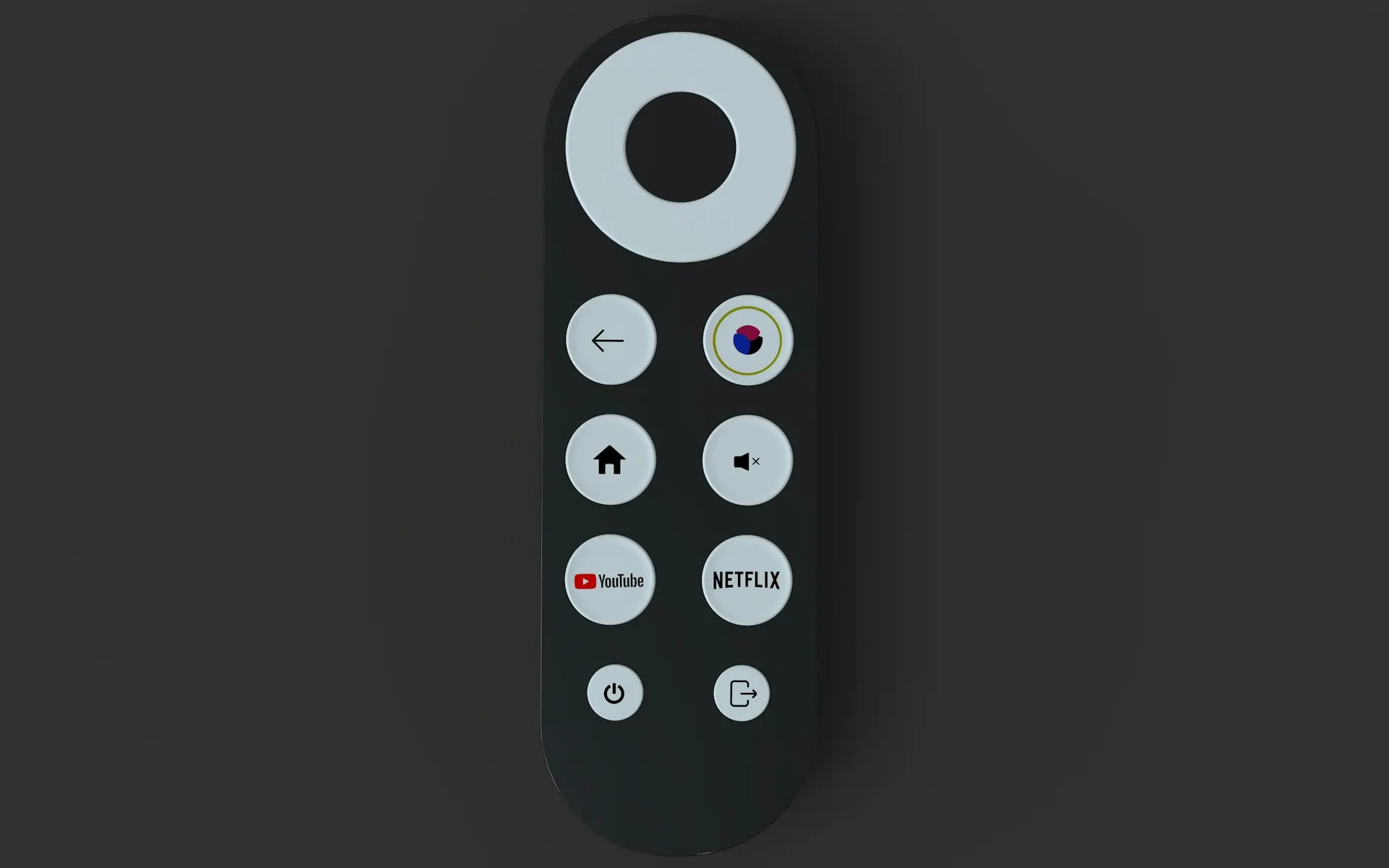
Brightstar remote codes are numeric sequences that are used to pair the remote with your TV or other devices, with each brand having unique codes. Brightstar remote TV codes for Samsung TVs will differ from those for LG and Sony TVs, for instance.
It’s especially important to enter these codes if you’re using a Brightstar universal remote, which enables power controls, volume settings, and input settings without fiddling with multiple remotes.
It’s worth noting that Brightstar’s universal remote BR100B is among the most common, but other Brightstar remote models use similar programming methods. It is also worth noting that most Brightstar remote codes work on multiple devices, making them flexible options for home entertainment systems.
Brightstar Remote TV Codes
You’ll need to find the right Brightstar TV remote codes to set up your Brightstar remote specifically for your television. Brightstar remotes are compatible with Samsung, LG, Sony, Vizio, Panasonic, RCA, and many other popular television brands.
Below you will find examples of some working codes for Brightstar remotes when programming them to TVs:
- Samsung: 930, 903, 601, 607
- LG: 619, 227, 910, 700
- Sony: 605
- Vizio: 927, 011, 013, 014
- Panasonic: 004, 202, 802, 610
- RCA: 400, 112, 237, 074
In the event that one Brightstar remote control code doesn’t work, don’t worry. Many brands offer multiple Brightstar remote control codes, so you may have to try several before the remote fully syncs with your TV.
Input the code by turning on the TV, pressing the “Setup” button on your Brightstar remote until the LED indicator stays on, and then by pressing the appropriate button. If the code is correct, the LED will turn off, and you can now control the TV with your remote.
Brightstar Universal Remote Codes
One of the best things about universal remotes is that they can be programmed to control multiple devices with just one remote. Brightstar remotes do not differ in this regard. They can be programmed to control TVs, DVD players, streaming devices, and even some audio systems. You’ll need the correct Brightstar universal remote codes to accomplish this.
As soon as you identify the correct code for your device, you press the Setup button on the Brightstar remote until the LED stays on, enter the code, and then test it. If it doesn’t work, try the next code listed for that brand.
When you don’t have the right code handy, Brightstar offers a search option. Pressing the CH+ button repeatedly cycles through available codes until one matches your TV or device. Brightstar universal remote codes are especially versatile because they can be used with any brand, even if it is not listed in the manual.
Brightstar Universal Remote BR100B Codes
One popular model is the BR100B, which users search specifically for Brightstar universal remote BR100B codes. The BR100B is an older universal remote but still widely used since it matches with hundreds of TV brands. There are some popular brands like RCA, Samsung, and Vizio for which the BR100B can work right out of the box without any programming required.
You can enter Brightstar remote BR100B codes like these when it does not work:
- Samsung: 930, 903, 601, 607
- RCA: 400, 112, 237
- Vizio: 927, 011, 014
- LG: 619, 227, 910
- Sony: 605
If your BR100B does not work correctly, repeat the process with a different code until you find the one that works. Turn on your TV, hold the Setup button until the LED indicator lights up, enter the 3-digit code, and then test the remote.
It is also possible to program the BR100B without codes by using the auto-search method, making it easier to do if you are unable to find the specific number for your TV.
Codes for Brightstar Remote (Quick List)

In order to simplify things, here are some of the most commonly used codes for Brightstar remotes across a wide range of popular brands:
- Samsung TVs: 930, 903, 601, 607
- LG TVs: 619, 227, 910, 700
- Sony TVs: 605
- Vizio TVs: 927, 011, 013, 014
- Panasonic TVs: 004, 202, 802, 610
- RCA TVs: 400, 112, 237, 074
- Philips TVs: 301, 302, 303, 905, 906
- Sharp TVs: 500, 610, 601, 912
It is important to note that this quick list contains the most requested codes, but Brightstar supports many more TV brands. If yours is not listed here, you can always refer to the full Brightstar user manual for a complete list of working codes.
Brightstar Remotes BR100B Codes vs Other Models
While Brightstar remotes BR100B codes are some of the most commonly used, it’s useful to understand how they differ from other Brightstar models. BR100B remotes use mostly 3-digit codes, making setup quick and easy. However, newer Brightstar universal remote controls often use four-digit codes or offer expanded auto-search features covering even more advanced smart TVs.
If you’re using an older TV, the BR100B usually works because it supports brands like RCA, LG, Samsung, Panasonic, and Sony. Nonetheless, for newer smart TVs with advanced features like HDMI-CEC or streaming apps, you might need a different Brightstar model with updated remote control codes.
Whether your remote is programmed with an Apple or Android device, the programming process remains the same – just press Setup, enter your code, and test it. The difference is in the number of devices that you can control. As such, while the BR100B is still highly reliable, it can be modified to be compatible with newer smart TVs and media devices by exploring newer Brightstar remotes.
Troubleshooting Brightstar Remotes Codes
You may encounter problems with your Brightstar remote code, even after entering the correct code. Here are some troubleshooting steps:
- Check the batteries – The programming process may not be successful if the batteries are weak or drained. Replace them before retrying.
- Re-enter the code – When the LED flashes rapidly after you enter a Brightstar remote control code, it means your code was not accepted. Try another Brightstar remote control code from the list.
- Use the auto-search method – In the event that none of the listed codes work, press and hold Setup, then press CH+ until your device responds. This will help you find hidden or updated Brightstar remote codes.
- Reset the remote – Whenever the remote ceases to respond, you can reset it by holding down the Setup button until it stays on and pressing the CC button. This will clear any stored codes, allowing you to start over from scratch.
- Check compatibility – While Brightstar is compatible with most brands, not all models are supported. Always check the manual of your TV or device to confirm that it is compatible.
Follow these steps to resolve remote working issues and you should be able to resume working from a distance without too much difficulty.
Frequently Asked Questions (FAQ)
Q: How do you program a Brightstar universal remote?
The device can be programmed either with codes or without codes. To program it with codes, turn on your TV, press Setup, enter the code and test. To program it without codes, simply press CH+ until the device responds.
Q: What is the Brightstar code for my TV?
There are different codes for different brands of TV. For example, LG TVs use 619 or 227, whereas Samsung TVs use 930 or 903. For more information, please refer to the Brightstar TV remote code list.
Q: Can I use a Brightstar remote with multiple devices?
It is possible to control TVs, DVDs, and even streaming devices using the Brightstar universal remote codes, although you must program each device separately.
Q: Why isn’t my Brightstar remote working even after entering a code?
If the code you entered is incorrect, or your TV model isn’t covered by the code list, try reprogramming with another code or using one of the auto-search options.
Q: How do I reset my Brightstar remote?
Hold the Setup button until it stays on and then press the CC button. You will be able to start over by removing all stored programming.
Conclusion
Brightstar remotes are easy to program. Whether you’re using Brightstar remote TV codes, Brightstar universal remote codes, or specific Brightstar remotes BR100B codes , the right setup will let you control your TV and other devices easily. Until your remote pairs successfully, try another code or use the auto-search method if the first doesn’t work.
Following these steps will allow you to enjoy smooth and convenient entertainment without having to juggle multiple remote controls. Keep this guide handy whenever you need to reset or replace batteries on your Brightstar device.
Most problems can be fixed by reprogramming or resetting your remote if you follow the troubleshooting tips above. Once all the settings are in place, you’ll be able to manage all your devices easily with your Brightstar remote.


