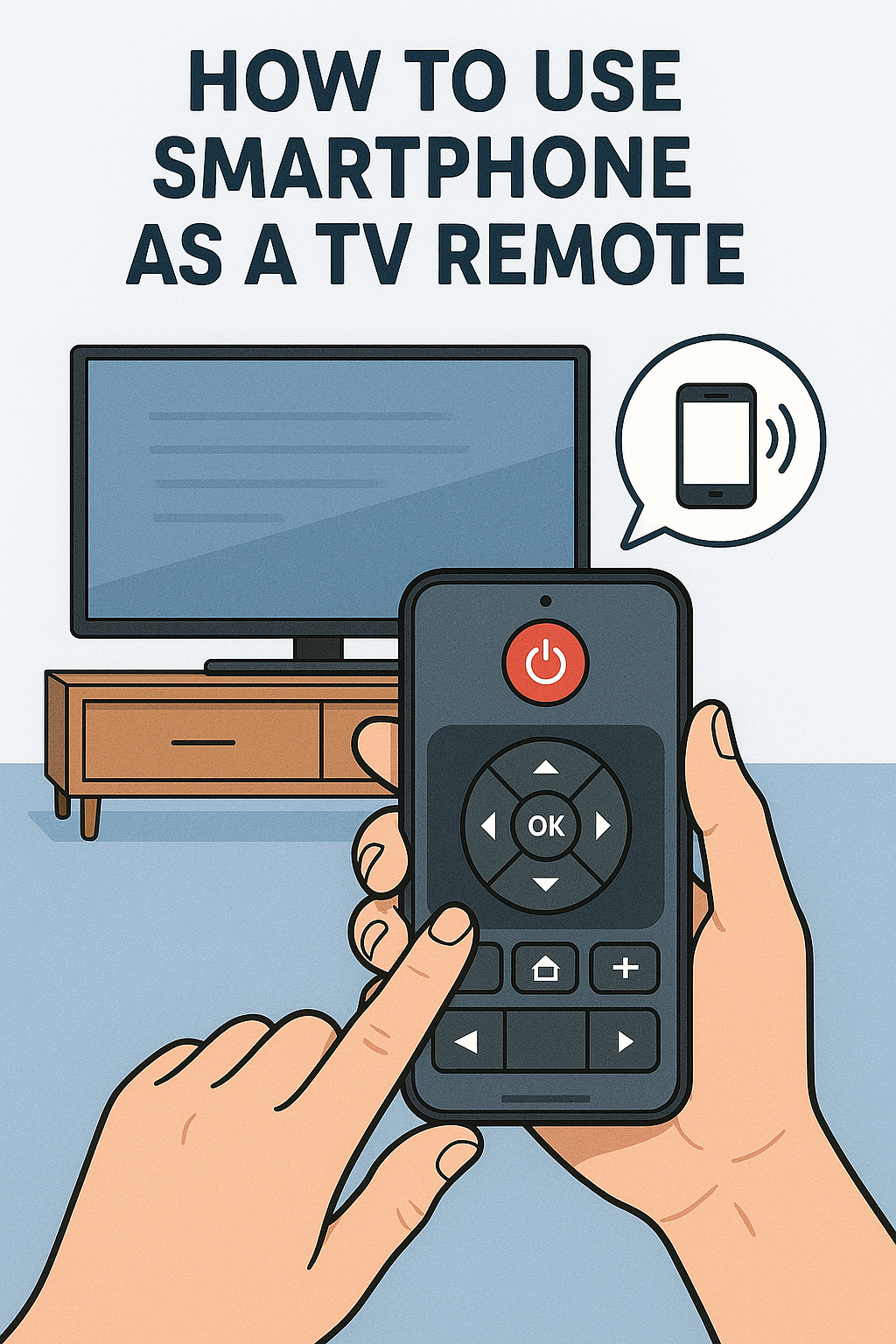In today’s era of smart homes, using a smartphone as a TV remote has become an increasingly popular solution for many households. The traditional TV remote is no longer the only way to control your television. Instead, more people are choosing to use a smartphone as a TV remote to simplify their entertainment experience. Whether you’ve lost your original remote, want to reduce clutter, or simply prefer a more streamlined setup, the ability to use a smartphone as a TV remote offers both convenience and practicality. With advancements in mobile technology, it’s easier than ever to use your smartphone as a TV remote and manage your smart TV directly from your pocket.
The majority of contemporary smart TVs support this feature via specialized smartphone apps. For instance, users of Google TV or Android TV can use the Google TV Remote app, users of Samsung devices can download the SmartThings app, and users of LG devices can choose the LG Thin. With these apps, you can turn your TV on or off, change the channels, control the volume, navigate menus, type using your phone’s keyboard, and even use voice commands all from your smartphone. These apps link to your TV by Wi Fi or Bluetooth.
Every platform, including Roku, Fire TV, and Apple TV, has official software that allows you to use your phone as a fully working remote control. Additionally, some apps provide functionality like touchpad navigation, screen mirroring, and instant access to install programs that aren’t available on traditional remote controls.
You can even control older, non smart TVs if you have an Android phone with an IR (infrared) blaster. You can use your phone like a conventional infrared remote control without Wi Fi by just downloading a universal remote app from the Play Store and configuring it with the manufacturer of your TV.
You may avoid purchasing replacements or juggling several remote controls by learning how to use smartphone as a TV remote. Families, tech savvy individuals, and everyone else wishing to simplify their entertainment setup will find it to be an excellent solution.
Requirements to Use a Smartphone as a TV Remote

It’s crucial to understand the requirements before learning how to use a smartphone as a TV control. First, depending on the remote control option you’re using, your TV needs to support either Bluetooth, Wi-Fi, or infrared (IR). With specialized smartphone apps like Samsung SmartThings, Google TV, LG ThinQ, or Roku Remote, you may connect to the majority of contemporary smart TVs via Wi-Fi or Bluetooth.
For optimal connectivity, your smartphone and TV must be linked to the same Wi-Fi network. You can operate older TVs that use conventional infrared signals without an internet connection if you have an Android phone with an integrated infrared blaster. Installing a compatible remote control app and granting it the required authorizations to access your phone’s Bluetooth, Wi-Fi, or infrared hardware are also required. When learning how to utilize a smartphone as a TV remote for daily usage, fulfilling these prerequisites guarantees a seamless and dependable experience.
Best TV Remote Apps for Android and iPhone
Making the right app choice is crucial if you’re looking into using your smartphone as a TV remote. Fortunately, users of iPhones and Android devices can choose from several excellent TV remote apps. Mi Remote Controller, Peel Smart Remote, and Google TV Remote are well liked Android options that work with a variety of smart TVs and streaming devices. Due to their user friendly interfaces, the Apple TV Remote, Roku Remote, and Anymore are popular on the iPhone side.
Many of these applications connect via Bluetooth or Wi-Fi, enabling voice commands, volume control, channel switching, and app launches. These apps help you learn how to use your smartphone as a TV remote control easily and effectively, regardless of whether you’re using Samsung, LG, Sony, or Roku devices. A wise choice for contemporary home entertainment, they not only take the place of conventional remote controls but also frequently come with sophisticated features like touchpad navigation and keyboard input.
How to Set Up Your Smartphone as a TV Remote (Any TV Brand)

It is an intelligent choice to learn how to use your smartphone as a TV remote if you want a straightforward and universal method of controlling your TV. The setup procedure is usually simple regardless of the TV brand you own, be it Samsung, LG, Sony, TCL, Vizio, or another. Firstly, ensure that you have connected both your smartphone and TV to the same wireless network. Next, get a compatible remote app from the App Store or Google Play, including Universal TV Remote Control, Samsung SmartThings, LG Than, or Google TV Remote. To find available TVs, launch the app and adhere to the on screen directions.
Choose your TV to associate your phone with as a remote control after it appears. By just installing an IR compatible remote app, you can even operate older TVs without Wi-Fi or Bluetooth if your smartphone has an infrared blaster. This manner of configuring your phone not only clears up clutter but also provides a dependable and simple method for learning how to use it as a TV remote control for almost any brand.
How to Use a Smartphone as a TV Remote Without Wi-Fi
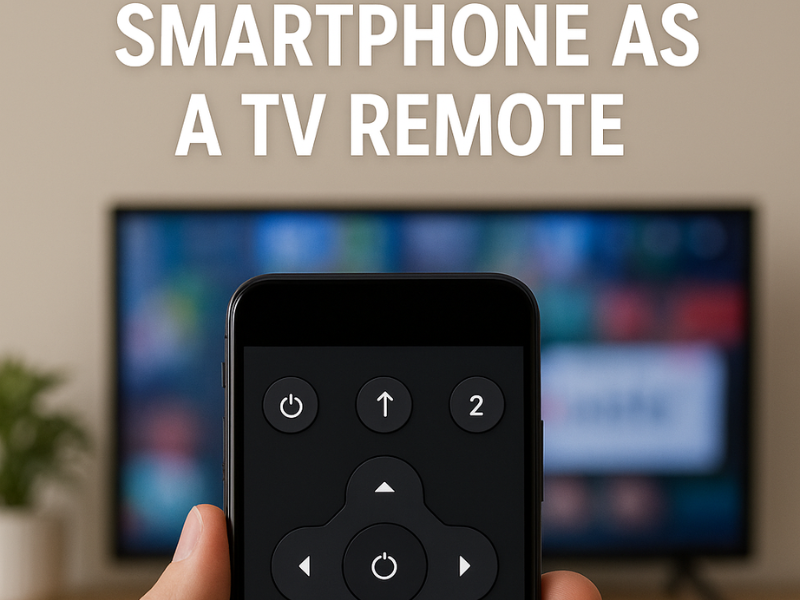
You may learn how to use your smartphone as a TV remote control without an internet connection, despite the common misconception that remote control apps require Wi-Fi. Your smartphone can transmit signals similarly to a conventional TV remote if it has an integrated infrared blaster. Just download a universal infrared remote app from the Play Store, such as IR Remote Control, Anymore, or Mi Remote. Without the need for Bluetooth or Wi-Fi, these apps let your phone operate TVs, set top boxes, DVD players, and more directly.
For older TVs that don’t enable Wi-Fi connectivity or smart capabilities, this technique is very helpful. However, since iPhones lack built in IR blasters, users typically need an external IR accessory or Wi-Fi connection. Nevertheless, knowing how to use a smartphone as a TV remote without Wi-Fi increases your versatility and guarantees that your phone may be used as a backup remote control in an emergency.
Smartphone vs Traditional TV Remote: Which Is Better?
As technology advances, a lot of people are comparing cell phones against conventional TV remote controls to see which provides a better viewing experience. Despite being straightforward, dependable, and setup free, traditional remote controls are frequently only capable of controlling a single item and are easily misplaced. However, you will find that using your smartphone as a TV controller offers much greater versatility.
In addition to providing voice commands, keyboard input, app navigation, and the ability to control numerous devices, smartphones may also operate remotely via Wi-Fi. Advanced functions that typical remote controls lack are brought about via apps like Roku Remote, Samsung SmartThings, and Google TV. Traditional remote controls are more straightforward and have a longer battery life, but smartphones are more convenient and have more intelligent features, especially for people who frequently use streaming apps. In the end, a smartphone can be a really useful and effective tool that frequently performs better than a simple physical remote after you learn how to use it as a TV remote.
Troubleshooting: When Your Phone Won’t Connect to the TV
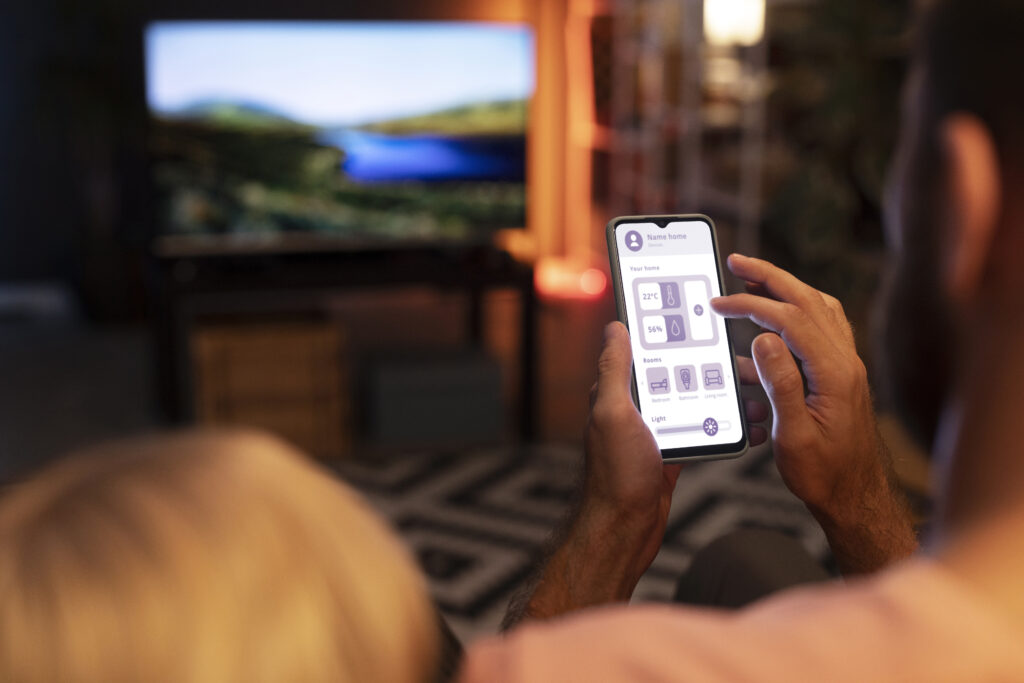
When learning to use a smartphone as a TV remote, one of the most annoying issues you may encounter is when your phone is unable to establish a connection with the TV. App misconfigurations, compatibility restrictions, and Wi-Fi connectivity issues are just a few of the causes of this problem. Fortunately, there are a few easy troubleshooting steps that can solve the majority of these issues.
First, make sure that the Wi-Fi network that your smartphone and smart TV are connected to is the same. This shared connection is necessary for the proper communication of many remote control applications. The TV won’t be detected by your phone if it is on mobile data or another Wi-Fi network. To verify the connection, go to the network settings on your TV and your phone.
Next, confirm that you are using a remote app that is compatible. The majority of well known TV brands, including Google TV Remote, Roku Remote, LG Than, and Samsung SmartThings, have their official remote control apps. It is crucial to use the appropriate app because these are tailored to their respective platforms. Make sure the app supports the brand and model of your TV if you’re using a universal remote.
To use a smartphone as a TV remote control without an internet connection, you’ll need an Android phone with an infrared (IR) blaster built in if you’re not using Wi-Fi. In this scenario, make sure your phone and the TV’s IR sensor are not physically blocked and that your remote app supports infrared. Additionally, without additional accessories, iPhones cannot control IR only TVs because they lack IR blasters.
Bluetooth pairing problems between your phone and TV can occasionally occur. Turn your phone’s Bluetooth off, then back on, and try pairing again if your remote app uses it. Additionally, you might need to restart both your TV and phone because brief memory issues or system bugs can cause the connection to drop.
Clearing the app’s cache or reinstalling the remote app is another crucial step. The TV may not sync with your phone if the app data is corrupted. Use the manual scan or code entry feature if your remote app has one to force the connection.
Lastly, make sure your TV and phone have the most recent software updates. Frequently, compatibility problems arise from outdated firmware, particularly if the app has recently been updated. It should be easier for you to connect once everything is up to date.
Finally, it’s equally important to learn how to troubleshoot common issues when learning how to use a smartphone as a TV remote. You can regain the convenience of a smartphone controlled TV by following these steps, regardless of whether the issue is with your Wi-Fi connection, Bluetooth settings, app selection, or device compatibility.
Compatible TV Brands That Support Smartphone Remote Control
When exploring how to use a smartphone as a TV remote, it’s helpful to know which TV brands fully support this feature. Most modern smart TVs from leading brands offer built in compatibility with smartphone remote control apps. Samsung TVs work seamlessly with the SmartThings app, while the LG Than app supports LG TVs. Sony and TCL TVs running on Android TV or Google TV platforms can be controlled using the Google TV Remote app.
Vizio offers its own Smart Cast Mobile app, and Roku TVs can be managed through the official Roku Mobile Remote app. These brands support Wi-Fi or Bluetooth connectivity, allowing your phone to connect directly and function just like a traditional remote sometimes even better. For users with Android phones that have IR blasters, even non smart TVs from older brands can be controlled using universal IR remote apps. So, whether you’re using a high end smart TV or an older model, knowing how to use a smartphone as a TV remote can greatly expand your control options and make your viewing experience more convenient.
Top Features to Look for in TV Remote Apps
It’s important to select an app that provides the necessary features for easy and effective control when experimenting with using a smartphone as a TV remote. Above simple features like channel, power, and volume control, the top TV remote apps offer more. Seek applications that support multiple devices so you can manage your TV, soundbar, and streaming devices from a single interface. You can search for content hands free with voice control, which is another potent feature. Using a touchpad or directional pad instead of a traditional remote makes menu navigation quicker and simpler.
Additionally, a keyboard input option is appreciated by many users for speedier text entry, which is particularly helpful when logging into streaming apps or conducting YouTube searches. You should look for room based control or custom profiles if you are in charge of several TVs or other devices in separate rooms. To maximize the use of a smartphone as a TV remote, it is necessary to have dependable Wi-Fi or Bluetooth connectivity, real time syncing, and an intuitive user interface. Your experience with home entertainment can be greatly improved by selecting an app with these clever features.
Related Article
Best Universal Remotes with Voice Control in 2025
Best Universal Remotes for Smart Homes in 2025
How to Reset a Universal Remote – Easy Guide2025
GE Universal Remote Codes For Roku TV & Programming [2025]
Universal Remote Codes For Sanyo TV [GE, RCA, Philips, Etc]
Frequently Ask Questions
Q:Is It Safe to Use a Smartphone as a TV Remote?
ANS: Yes, it is generally safe to use your smartphone as a TV remote. Most official remote apps like Samsung SmartThings, Google TV, or Roku Remote come from trusted sources and use secure Wi-Fi or Bluetooth connections. When learning how to use a smartphone as a TV remote, always download apps from official app stores and avoid third party apps from unknown sources. Also, be cautious about the permissions you grant to these apps, and check reviews to ensure privacy and safety.
Q:Final Thoughts: Is It Worth Using Your Smartphone as a TV Remote?
ANS: Absolutely! Once you learn how to use a smartphone as a TV remote, you’ll find it more convenient, flexible, and feature rich than a traditional remote. It allows you to control multiple devices, use voice commands, type easily with your phone’s keyboard, and even navigate apps faster. For people who frequently lose remotes or want to reduce clutter, using a smartphone is a smart, modern alternative especially if your phone supports IR or connects over Wi-Fi/Bluetooth.
Q:Can I use my phone as a Now TV remote?
ANS:Yes, you can use your phone as a remote for Now TV Smart Stick or Box. Download the Now TV or Roku Remote app (since Now TV runs on Roku software), connect your phone to the same Wi-Fi network as your device, and pair it. This is a great example of how to use a smartphone as a TV remote for streaming devices.
Q:How to use TV without a remote?
ANS: If you’ve lost your TV remote, there are a few ways to still use your TV. Most TVs have physical buttons on the back or side for power, volume, and input control. Alternatively, once you know how to use a smartphone as a TV remote, you can download a compatible app and control the TV over Wi-Fi or IR (if supported by your phone). This is a practical solution until you replace the original remote.
Q:Can I use my phone for remote work?
ANS: Yes, your phone can be used for remote work, although this is a different context than controlling a TV. You can access emails, join video calls, manage documents, and even maintain a desktop remotely using apps like Microsoft Teams, Zoom, Google Docs, and AnyDesk. However, it’s unrelated to how to use a smartphone as a TV remote, which refers specifically to using your phone to control TV functions.
Q:Can any phone be used as a remote?
ANS: Not all phones can be used as remotes. Most modern smartphones can function as TV remotes using Wi-Fi based apps. However, only select Android phones with IR blasters can control non smart TVs via infrared. iPhones do not have built in IR, so they rely on Wi-Fi compatible TVs and official apps. When researching how to use a smartphone as a TV remote, check your phone’s specs and TV compatibility.
Q:Can I control TV with my phone without a remote?
ANS: Yes, you can control your TV without its original remote by using your smartphone as a TV remote. Download a compatible app based on your TV brand (e.g., LG ThinQ for LG TVs, Samsung SmartThings for Samsung TVs) and ensure your phone and TV are connected to the same Wi-Fi network. If your phone has an IR blaster, you can even control older TVs that don’t support smart features.

Sid is a skilled content writer with over 9 years of experience, creating clear and helpful articles on a wide range of topics. Sid is also well-known for her knowledge of remote controls, codes, and setup guides, helping thousands of people with simple and reliable solutions. Her goal is to combine expert content writing with practical knowledge, making information easy to understand and useful for everyone. In her free time, she enjoys exploring new technology and sharing helpful tips with the community.