Can’t pair your Universal Remote from General Electric? The following guide provides instructions for programming a GE universal remote, whether you have a code or not. Find out what 4-digit codes are required to set up different brands of TVs.
There are many universal remote controls available on the market, but you’ve chosen the best, budget-friendly, and most popular one. It can be programmed with almost every TV brand, DVD player, cable box, etc. Replace your damaged or lost original remote with this perfect replacement. You can keep one at home as a spare since the General Electric ByJasco remote is so affordable (different models available). Yeah, that’s a good idea.
GE remotes can be programmed to almost any device, and I will show you how in this post. You can choose between two setup methods. In order to save time, it’s recommended to pair with a dedicated 4-digit code. You will only need a minute or less if you use the direct-code entry method, but three-five minutes if you use the automatic code search method.
How to find the GE universal remote codes?
CL3, CL4, CL5, and CL6 are the four different versions of the CL remote. The label on the battery compartment will tell you which version of the code list your remote belongs to.
The model shown above uses code list 4 as shown in the image above.
If you are using a brand-specific device, you must get the correct code.
There is a specific CL4 code for each brand, such as Samsung, if you want to set the remote for your Samsung TV.
If the URL is not available, replace it with a new one. Probably the most recent CL6 model (2022 and later) was purchased when you purchased the remote.
You can get codes from the page by selecting the device type and brand from the drop-down menu. In spite of the fact that there is a list of codes, we only need one.

How To Program GE Universal Remote With Codes?
- Turn on the RED LED on the remote by pressing and holding the Setup button
- You can then press and hold the button of your desired device type (TV, DVD, CBL, AUD, etc.).
- You can turn off the LED by entering the 4-digit code using the number keys
- Test all buttons on the remote after pointing it at your device
- If steps 1 – 3 don’t work, repeat them using another code from the list.
There is a backlit feature on your remote if you cannot locate an LED light. It will be indicated by the backlit of the power button.
How To Program GE Universal Remotes Without Codes?
How do you find the right code when you cannot find it?
If you’re worried about the auto code search method, don’t worry. The GE universal remote supports it.
The remote itself will find the most appropriate code by searching the code library instead of requiring you to know the specific code. The process of sending each code to your device and setting the proper code will take a few minutes.
Follow the instructions below
- The remote needs to be paired with the device you are using
- If the LED light doesn’t come on, keep pressing the “Setup/Search” button
- The LED will blink and stay lit after you press the TV/DVD/CBL/AUD button
- Turn off the device by pressing and releasing the Power button every 5 seconds
- Make sure your device is turned on manually
- To turn the device off, keep pressing the Volume UP button every 3 seconds
- You can then save the code by pressing the device type button.
Instructions for old model remotes with an ENTER button
You may not be able to pair your remote with the methods given above if you have an old model. There is an “ENTER” button. Please follow the instructions below if you do.
- Your device should be turned on
- In order to turn the LED light on, press and hold the SETUP button for a few seconds
- Next, select the type of device you would like to connect (TV, DVD, AUX, or CBL).
- The numbers 9, 9, and 1 should be entered
- Once the device has been turned off, press and hold the Channel UP (+) and power buttons until they are released
- Once the settings have been saved, press the “Enter” key.
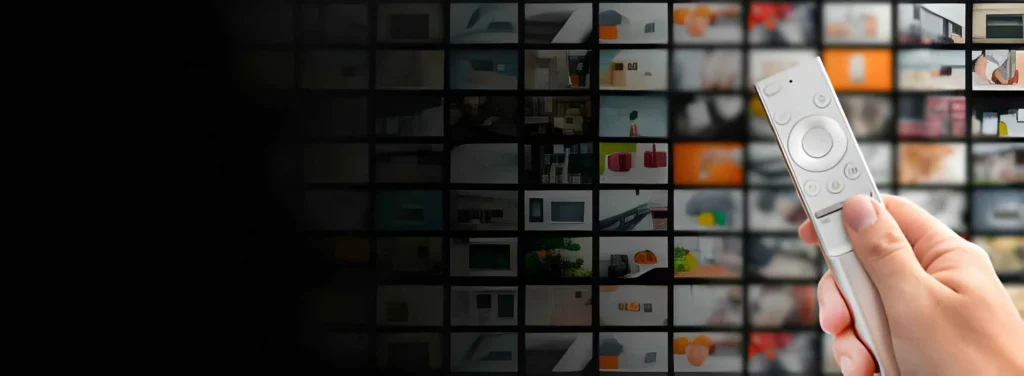
Most popular TV brands that are supported by the GE universal remote (Vizio, Samsung, Hisense, Insignia, Philips, Sony, LG, TCL)
Dynex TV
- CL3/CL4 – 3141, 5311, 3161, 0371, 2891
- CL5/CL6 – 3141, 5311, 3161, 6521, 0371, 2891
Element TV
- CL3 – 2401, 5361, 5411, 4111
- CL4 – 5421, 2401, 5471, 1091, 1651, 5831, 5841, 5341, 6021, 5361
- CL5/CL6 – 5421, 1091, 1651, 5361, 5341, 2401, 5471, 5831, 5841, 6021
Emerson TV
- CL3 – 2761, 5221, 5231, 4731, 5341, 0001, 0021, 0031, 0041, 0271, 0281, 0291, 0371, 0441, 0451, 0691, 0701, 0731, 0741, 0851, 0931, 1221, 1251, 1261, 1371
- CL4 – 2761, 5761, 5221, 5231, 5561, 5831, 4731, 5421, 5741, 0001, 0141, 1651, 0201, 0231, 0951, 1551, 5551
- CL5 – 5761, 2761, 5231, 5221, 5561, 5831, 4731, 5421, 5741, 0001, 0141, 1651, 0201, 0231, 0951, 1551, 5551, 2891
- CL6 – 2761, 5761, 5231, 5221, 5831, 5561, 5421, 0141, 0201, 2891, 4731, 1651
Hisense TV
- CL3 – 2081, 5331, 2211, 4671, 0671, 3671, 4381, 4391
- CL4 – 6161, 1651, 6171, 2081, 5331, 2211, 2141, 5341, 0001, 0671, 4391
- CL5/CL6 – 6161, 1651, 6251, 6171, 2081, 5331, 2211, 2141, 5341, 0001, 0671, 4391
Insignia TV
- CL3 – 2891, 0371, 2271, 0581, 0701, 0871, 0921, 1241, 1381, 2241, 2921, 3761, 3841, 4371, 4721, 4761, 5051, 5061, 5181
- CL4 – 0921, 2891, 6171, 0371, 2271, 0141, 0581, 0871, 2241, 6181, 2921, 3761, 4371, 4721, 4761, 5051, 5061, 518
- CL5/CL6 – 2891, 0371, 6381, 6171, 2271, 0141, 6481, 0581, 0871, 0921, 2241, 6181, 2921, 3761, 4371, 4721, 4761, 5051, 5061, 5181
LG TV
- CL3 – 0001, 5511, 3001, 5501, 3021, 3091, 3221, 3281, 3311, 5271, 0131, 0251, 0611, 0761, 0931, 1181, 1221, 1471, 1501, 1911, 3811, 4731
- CL4 -6021, 0001, 5511, 3001, 1911, 1181, 1221
- CL5 – 6021, 0001, 5511, 3001, 1911, 1181, 1221
- CL6 – 6021, 5511, 0001, 3001, 1911, 1181, 1221
Panasonic TV
- CL3 – 5201, 5481, 3381, 3401, 0051, 0201, 0951, 1091, 1491, 1571, 1651, 1831, 1881, 1961, 2151, 2711, 2801
- CL4/CL5/CL 6- 6231, 5821, 5201, 5531, 1571, 5561
Philips TV
- CL3 – 3031, 3131, 3151, 3171, 3371, 3391, 0001, 0161, 0181, 0321, 0421, 0541, 0661, 0701, 0791, 0911, 0961, 1021, 1151, 1171, 1381, 1391, 1601, 1741, 1801, 1961, 2151, 2321, 3431, 3541, 3591, 3861, 3911, 3971, 3981, 4191, 4761, 4791
- CL4 – 6221, 0181, 5741, 6051, 0201, 0911, 3981, 4261
- CL5 – 0181, 6241, 6221, 5741, 6261, 6051, 0201, 0911, 3981, 4261
- CL6 – 6221, 0181, 6241, 6171, 5741, 6261, 6051, 0201, 0911, 3981, 4261
Samsung TV
- CL3 – 3301, 5471, 5521, 2741, 2961, 3321, 0001, 0101, 0251, 0261, 0331, 0351, 0531, 0571, 0711, 0781, 1191, 1221, 1311
- CL4 /CL5/CL6 – 5791, 5801, 3301
Sanyo TV
- CL3 – 5261, 5251, 2981, 2991, 3051, 0001, 0801, 1051, 1161, 1261, 1531, 1581, 1911, 2871, 2881, 3481, 5001, 5241
- CL4/CL5 – 1161, 5261, 2891, 5251
- CL6 – 1311, 5531, 1121, 2691, 0211, 0341, 0821, 1571, 1801, 1841, 1911, 4891, 4941, 5081
Sony TV
- CL3 – 5321, 4981, 1071, 1641, 1731, 1901, 2161, 2741, 3531, 3891, 4101
- CL4 /CL5/CL6 – 1071, 5811, 5321, 4981, 1901, 2741
TCL TV
- CL3 – 2851, 0091, 1421, 1691, 1851, 2011, 2061, 2111, 2301, 3421, 3431, 3571, 4921
- CL4/CL5 – 6171, 5961, 6031, 5771, 6201
- CL6 – 6171, 5961, 6031, 6651, 6201, 5771
Toshiba TV
- CL3 – 1311, 5531, 2691, 3211, 0211, 0231, 0341, 0351, 0821, 1121, 1191, 1261, 1351, 1541, 1571, 1621, 1801
- CL4/CL5/CL6 – 1311, 5531, 2691, 0211, 0341, 0821, 1571, 1801, 1841, 1911, 4891, 4941, 508
Vizio TV
- CL3 – 5631, 5561, 5611, 1471, 1741, 2021, 2901, 3651, 3741, 3851, 4081, 5571, 5581, 5591, 5601, 5621, 5641, 5651, 5661, 5671
- CL4 /CL5/CL6 – 5631, 5611, 5561, 6471, 6511, 6121, 6131, 6111, 5651, 5621, 5711
Westinghouse TV
- CL3 – 3241, 3251, 0111, 1901, 2281, 3711, 3851
- CL4 – 5781, 5971, 5981, 3241, 1891, 2141, 0111, 2281
- CL5/CL6 – 5971, 5981, 5781, 3241, 1891, 2141, 0111, 2281
Frequently Asked Questions
How do I find the code for my device if I can’t find it?
You can program your GE Universal Remote using the code search feature if you can’t find the code for your device. By using this feature, the remote will automatically look up the correct code.
What is the code for programming my GE Universal Remote?
You need to follow the instructions in the manual to program your GE Universal Remote using a code. A specific code is usually entered using the remote’s number pad.
What if I don’t have a code for my GE Universal Remote?
If you use the code search feature on your GE Universal Remote, you can program it without a code. Remotes can be programmed to search through all available codes until they find the right one automatically.
How do I solve a problem with my GE Universal Remote that doesn’t work after it has been programmed?
Double-check how you programmed your GE Universal Remote and whether you used the correct code for your device if it does not work after programming. Attempt to replace the remote’s batteries or set it back to its factory settings if the problem persists. Please contact GE customer service if none of these solutions work.
Is it possible to control multiple devices with a GE Universal Remote?
Multiple devices can be controlled by a GE Universal Remote, including TVs, DVD players, Blu-ray players, soundbars, and more. Using the remote, you can control any device you wish by following the programming instructions.
Is there anything I can do if some keys on the GE remote do not work after pairing?
You have a partially programmed remote control. When pairing a remote control, you must use the first set of codes. If your remote has partially paired, you might be able to use a different code if it’s partially paired.
What should I do if I can’t find the 3-digit codes?
There are four digits in all CL versions of GE universal remote codes. Getting your remote paired is enough for you. Make sure you follow the steps carefully.


