Pairing a DirecTV remote with your TV is nearly impossible without a receiver connected. How do you know which TV codes to use when you don’t know them?
In addition to controlling different TV brands’ volume and power using the DirecTV genie remote, we can also change the channel. To change channels on the receiver, we’ll use the Genie remote control.
DirecTV remotes can be programmed to TVs without codes as long as they are paired with their DVR receiver boxes first. Our TV and receiver box needs to be connected next. In order to adjust the volume and power of the TV, there are on-screen prompts.
It’s okay if you’re not aware of the model number and universal code for the TV. If you don’t know the correct code, you can still set it up.
Ensure that the Receiver Box is connected to the Genie Remote.
You will need to turn on your TV and the box to do this. Hold down the SELECT and MUTE buttons at the same time and point to the remote. There are two blinks of the green light.
Push the channels button up after pressing 9, 6, and 1. Press Enter when you’re done.
There’s a message on the TV that says “Applying RF/IR setup.”. Just wait.
You’ll see a successful message after the setup is done.
How do You Program DirecTV Remotes to TVs?
Follow the instructions on the screen. Turn on the TV and connection box after turning them both on.
- To access the menu, press the remote control’s Menu button
- The menu items will appear on your TV
- Press the arrow down button to navigate to the Settings tab
- The Remote Control option can be found under the settings tab by scrolling the arrow right
- To pair your TV, press SELECT twice
- Choose Change TV from the menu
- With the navigation keys, you can type the brand of your TV using the A-Z box on the left
- Please type the name of the TV brand
- If you know the exact model number of your TV, select it
- Choose “I don’t know my model” if you are not sure
- Using the remote, codes are sent to the TV, and the remote is programmed

When you have paired your TV successfully with the app, check the volume button to see if it is working properly.
LG, Samsung, Sony, Vizio TV, Toshiba, TCL, and other well-known brands are perfect examples. Without the code entry model, this is the fastest way to set up.
Remote Control Programming Without Codes for STREAM
Remotes for streaming boxes and DirecTV satellite Genie devices are different. Media streaming receivers and remote controls are required if you are using AT&T’s streaming service.
Let’s pair up.
- You will need to turn on your DirecTV streaming device
- FAST FORWARD and REWIND are pressed and held for 2 to 3 seconds
- On your TV, you’ll see a prompt on-screen
- Select “System” from the settings menu
- Once that is selected, select “Remote & Devices” followed by “Program Your Remote”.
- Choose the brand of TV or soundbar you would like to program.
- Finish the settings by following the on-screen instructions
Troubleshooting Common Issues During Programming
Remote Doesn’t Respond
Programming your remote can be frustrating if it does not respond. To resolve this issue, you can take the following steps:
- Replace the Batteries: Worn-out batteries can sometimes be the cause of the issue. Try again after replacing the batteries with fresh ones.
- Check for Obstructions: Make sure that the remote does not have any physical obstructions between it and the TV. It is possible for the remote to not work properly when certain objects block the infrared signal.
Incorrect Code Entry
It is common for DirecTV remotes to be programmed incorrectly due to entering the wrong code. You can resolve this issue by following these steps:
- Double-check the Code: Verify that the code you entered for your TV model matches the code you entered. The wrong code can be entered even if there is a small typo.
- Refer to the Manual: If you’re unsure about the correct code, refer to the user manual of your TV or the DirecTV remote. Different TV models and brands typically have a list of codes in their manuals.
Incompatibility Issues
There may also be programming issues if your DirecTV remote is incompatible with your TV model. Compatibility concerns can be addressed in the following ways:
- Verify Compatibility: Make sure your DirecTV remote is compatible with your TV model by checking its user manual. A certain remote may only work with a certain brand or model of TV.
- Check for Updates: Your DirecTV remote may need to be updated with newer software to make it compatible with newer TV models. Visit the manufacturer’s website or contact their support department to find out if there are any updates available.
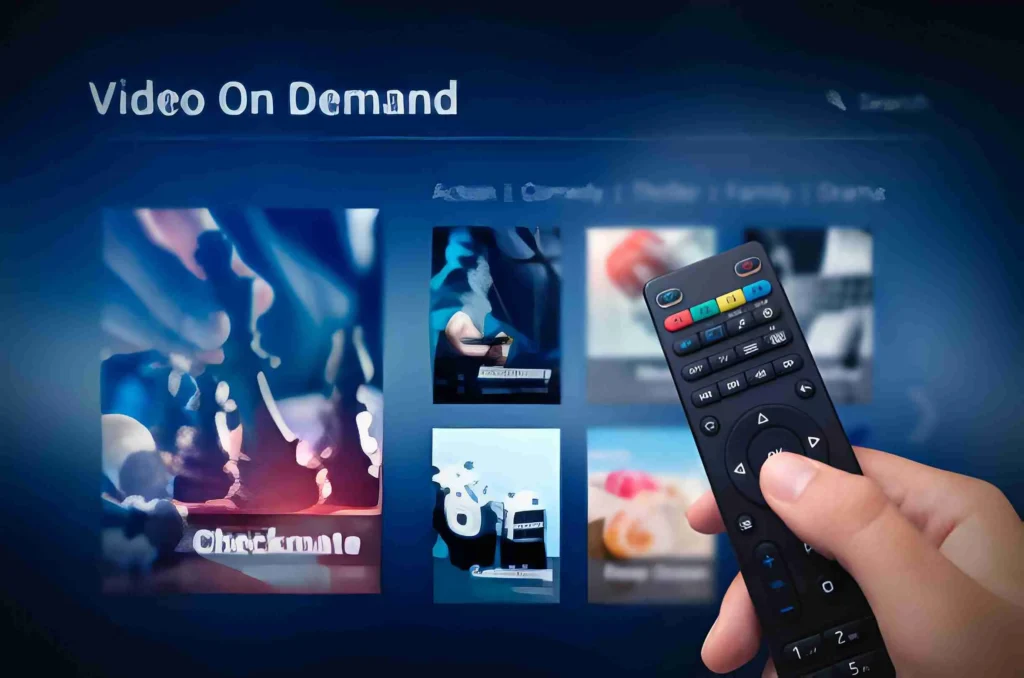
- Consider Alternatives: A universal remote that supports a wide range of devices may be a better alternative if your remote does not work with your TV model. In addition to having more extensive code libraries, universal remotes are often compatible with a broader range of products.
Frequently Asked Questions
Is there anything to do if there are no TV brands listed?
What should I do if there are no TV brands listed? It may not be possible to support so old and unrecognized TVs. However, if the code library shows the code for your TV brand, you can still program your TV via the DirecTV official website.
Is it possible to program the DirecTV Genie remote without the receiver box?
It’s not. The pairing code 961 is the first thing you need to do to connect to the box. Afterward, only the universal menu will appear on the television screen, which will contain instructions for setting up the remote volume and power buttons.
Conclusion
However, I still recommend that you enter the code directly. Follow the steps outlined above if the code funded by you does not work. Your remote should work well and the battery should be in good condition before attempting the setup procedures.


