Learn how to transfer any downloaded videos to your Smart TV using USB, HDMI, screen mirroring, or apps. Simple, safe, and effective methods for enjoying offline videos on the big screen. Smart TVs are becoming the main way people watch TV at home. They have streaming apps, wireless casting, and high definition screens. But what if you already have videos saved on your laptop, PC, or smartphone? This guide will show you how to quickly and easily move downloaded videos to your Smart TV. Why Transfer Downloaded Videos to Your Smart TV?
While platforms like Netflix, YouTube, and Prime Video dominate the streaming landscape, many people prefer to download videos for offline access especially when internet speeds are slow or when content is unavailable on streaming apps. By transferring those videos to your Smart TV, you can enjoy them. A bigger screen than a phone or a laptop.
Watching offline without buffering or problems with the internet.
Sharing movies, how to videos, or stored shows with the whole family.
Step 1: Download your videos in a safe way
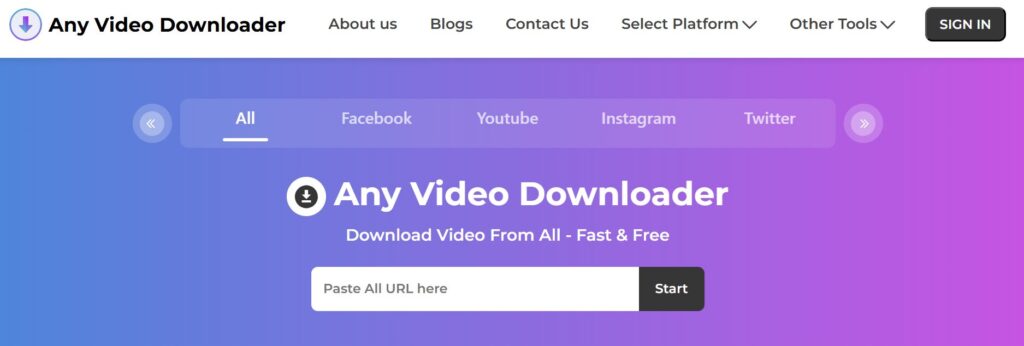
You need to have videos saved on your device before you can transfer them. Any Video Downloader is a good program that lets you safely and in high quality download videos from well known sites. This makes sure that most Smart TVs can play your content.
Step 2: Pick How You Want to Move
You can move downloaded videos to your Smart TV in a few different ways. The right way to do it depends on the model of your device and TV:
1. Using a USB Drive
- Copy the video file from your computer to a USB flash drive.
- Insert the USB drive into the USB port of your Smart TV.
- Open the TV’s media player app and select the video to play.
2. HDMI Cable Connection
- Connect your laptop or PC to the Smart TV with an HDMI cable.
- Select the correct HDMI input on your TV.
- Play the video on your computer, and it will mirror on the TV screen.
3. Screen Mirroring / Casting
- If you have a smartphone, utilize its built in features, such as Cast Screen (Android) or Air Play (iPhone).
- Make sure your phone and TV are connected to the same Wi Fi network.
- Select the video on your phone, then choose your Smart TV as the playback device.
4. Media Server Apps
- Install apps like Plex or Kodi on your Smart TV.
- Upload your downloaded videos to the app’s library.
- Stream them wirelessly to your Smart TV.
Step 3: Ensure Compatibility
Not all Smart TVs support every video format. If your downloaded file doesn’t play, you might need to convert it into MP4, which is the most widely supported format. Many video downloaders, including Any Video Downloader, allow you to select the format before downloading.
Using External Hard Drives for Larger Files
An external hard drive is an excellent choice if you have an extensive collection of movies or 4K videos that won’t fit on a USB drive. Place your videos on the hard drive, plug it into your Smart TV’s USB port, and use the TV’s media player to browse through your files.
Smart TV Apps That Support Local Playback
The default media player on some Smart TVs might not be able to play all video formats. You can resolve this issue by installing programs such as VLC Media Player, MX Player, or Kodi. These programs support virtually all video and subtitle formats, making it easier to watch them.
How to send videos from an Android or iPhone to a smart TV
If you have an Android phone, you can share videos wirelessly using the Cast or Smart View function.
If your Smart TV allows it, use AirPlay. If not, connect using Apple TV.
This way is quick and easy, especially for short videos that you download on your phone.
Advantages of Watching Videos on a Smart TV Without the Internet
There are some special benefits of watching videos offline on your Smart TV:
- There are no commercials or breaks.
- Can work offline without an internet connection.
- Saves data and bandwidth on mobile devices.
- Great for trips or places with bad Wi-Fi.
- The Future of Sharing Videos on Smart TVs
It is becoming easier to send videos to Smart TVs as technology improves. You’ll soon be able to stream files offline across devices without cables or USB drives thanks to 5G networks, faster Wi-Fi standards, and cloud based streaming.
Final Thoughts
Learning how to transfer any downloaded videos to your Smart TV is simple once you know the right tools and methods. Whether you use a USB drive, an HDMI cable, or wireless casting, you can enjoy your favorite content on the big screen at any time.

Sid is a skilled content writer with over 9 years of experience, creating clear and helpful articles on a wide range of topics. Sid is also well-known for her knowledge of remote controls, codes, and setup guides, helping thousands of people with simple and reliable solutions. Her goal is to combine expert content writing with practical knowledge, making information easy to understand and useful for everyone. In her free time, she enjoys exploring new technology and sharing helpful tips with the community.


