Downloading videos for offline viewing on your Smart TV is a convenient way to enjoy your favorite content without interruptions. Whether you’re saving data, dealing with poor internet, or preparing for a trip, this guide will show you the best ways to download any videos for Smart TV offline viewing.
1. Use Built in Apps on Your Smart TV
Many Smart TVs come with pre installed apps like Netflix, Amazon Prime Video, and Disney+ that allow you to download videos for offline viewing. Here’s how you can do it:
- Open the app on your Smart TV.
- Search for the video or show you want to download.
- Look for the download icon (usually a downward arrow) and click it.
- Access your downloaded videos in the app’s “Downloads” or “Library” section.
Note: Not all content is available for download, and your Smart TV’s storage space may be limited.
2. Download Videos Using a Reliable Tool
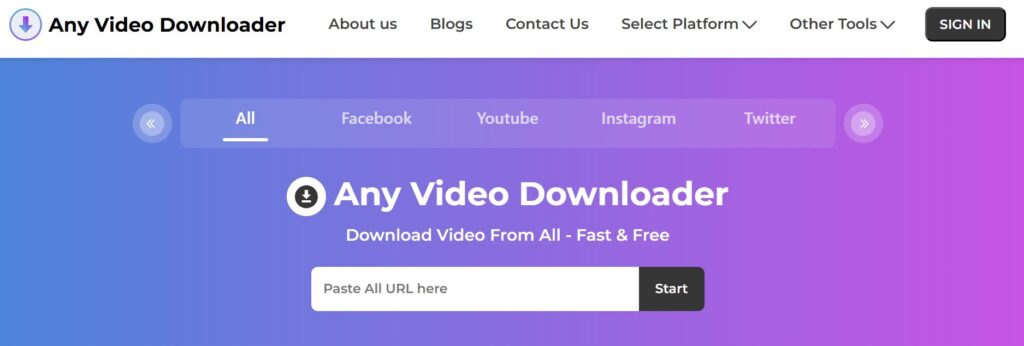
If your Smart TV doesn’t support direct downloads or you want to download videos from other platforms like YouTube or Vimeo, you can use a reliable tool like AnyVideoDownloader.net. It’s simple to use:
- Visit the website on your computer or smartphone.
- Copy the URL of the video you want to download.
- Paste the URL into the download bar on the site.
- Choose your preferred video quality and format (e.g., MP4, MKV) and click “Download.”
- Once downloaded, transfer the video to your Smart TV using a USB drive or cloud storage.
This method is efficient and works for a wide range of video platforms.
3. Transfer Downloaded Videos to Your Smart TV
After downloading videos, you can easily transfer them to your Smart TV for offline viewing. Here are two simple methods:
Option 1: USB Drive
- Save the downloaded video to a USB drive.
- Plug the USB drive into your Smart TV.
- Use the TV’s media player to access and play the video.
Option 2: Cloud Storage
- Upload the downloaded video to a cloud storage service like Google Drive or Dropbox.
- Open the cloud storage app or browser on your Smart TV.
- Stream or download the video directly to your TV.
4. Use Screen Recording for Non-Downloadable Content
If a video doesn’t have a download option, screen recording can be a helpful alternative. Here’s how:
- Install screen recording software like OBS Studio on your computer or use a built-in screen recorder on your smartphone.
- Play the video you want to record and start the screen recording.
- Save the recorded video and transfer it to your Smart TV using a USB drive or cloud storage.
Important: Always respect copyright laws and use this method only for personal use.
5. Use Streaming Devices for Offline Viewing
If your Smart TV doesn’t support certain apps or features, streaming devices like Amazon Fire TV Stick, Roku, or Chromecast can help. These devices allow you to:
- Download videos on your smartphone or tablet using their companion apps.
- Cast or mirror the downloaded content to your Smart TV.
FAQs
1. Can I download videos directly to my Smart TV?
Yes, apps like Netflix, Amazon Prime Video, and Disney+ allow downloads, but not all content is available, and storage may be limited.
2. What’s the best tool for downloading videos?
A reliable tool like AnyVideoDownloader.net is ideal for downloading videos from platforms like YouTube, Vimeo, and more.
3. How do I transfer videos to my Smart TV?
You can use a USB drive or upload the video to cloud storage like Google Drive, then access it on your Smart TV.
4. Is it legal to download videos for offline viewing?
Yes, as long as you use authorized platforms or tools and download videos for personal use.
5. What video formats are compatible with Smart TVs?
Most Smart TVs support formats like MP4, MKV, and AVI. Check your TV’s specifications for compatibility.
Conclusion
Downloading videos for offline viewing on your Smart TV is easy and convenient. Whether you’re using built-in apps, transferring files via USB, or leveraging tools like AnyVideoDownloader.net, there’s a method for everyone. Follow these steps to enjoy your favorite content anytime, anywhere.
For more tips and guides, visit Remoteversity and explore our resources to enhance your Smart TV experience. Happy viewing!

Sid is a skilled content writer with over 9 years of experience, creating clear and helpful articles on a wide range of topics. Sid is also well-known for her knowledge of remote controls, codes, and setup guides, helping thousands of people with simple and reliable solutions. Her goal is to combine expert content writing with practical knowledge, making information easy to understand and useful for everyone. In her free time, she enjoys exploring new technology and sharing helpful tips with the community.


